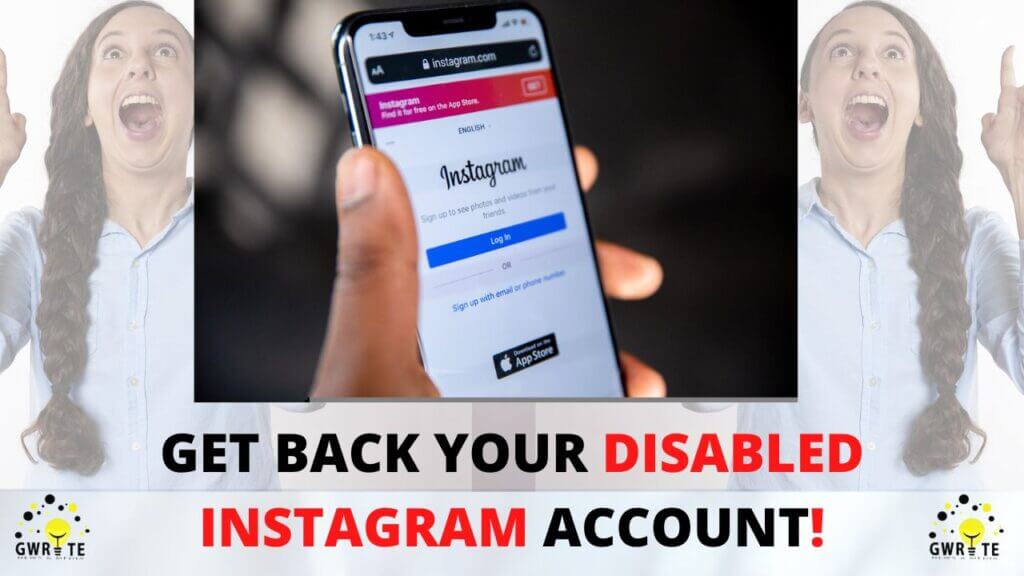How to Recover a Disabled Instagram Account
Losing your Instagram account could be very frustrating, especially if it’s a professional account or you are someone that loves and enjoys Instagram so much.
There are several reasons why your account could get disabled on Instagram, starting from violation of some of its policies, being reported by people on Instagram and a whole lot nevertheless, in this article we will provide a full guide and resource to help you recover your disabled Instagram account.
STEP 1
The first step is for those who got into Google ReCaptcha while trying to log in to their account and if you see a ReCaptcha to confirm you are a human simply follow through and verify that you are a human and the owner of the Instagram account then submit.
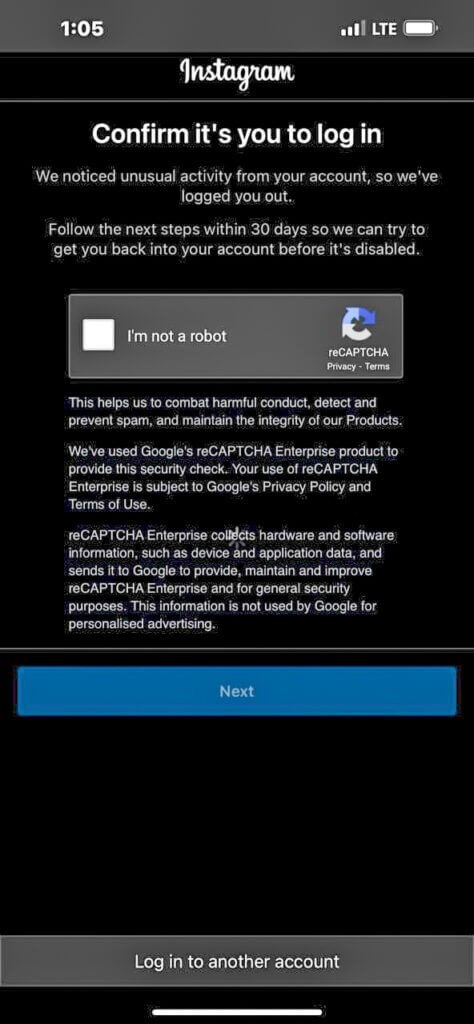
For some persons, you could gain access back into your account immediately after the process while for others you would have to wait for about 24hours to get a response from the Instagram team or sometimes get an instant notification confirming that your account has been restored or disabled by the Instagram team.
And if you happen to get a reply that says your account has been disabled or you were never able to log in and discovered that your Instagram account has been disabled, there is no need to be worried you can move to other options in this article.
STEP 2 – Link 1
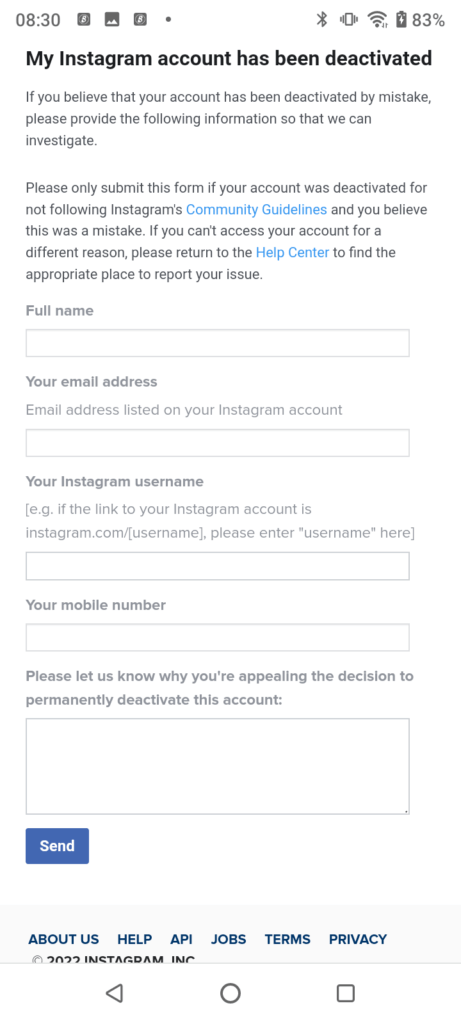
With link 1 you will be able to appeal to the Instagram team – so simply fill out the form with the correct details and click on the send button once you’re good to go.
Then you should get a confirmation notification that your appeal has been received and you would get an email from the Instagram team on the next step to follow in getting back your disabled account. Note that the email response would be sent to the email address provided in the appeal form which should be connected to the disabled account.
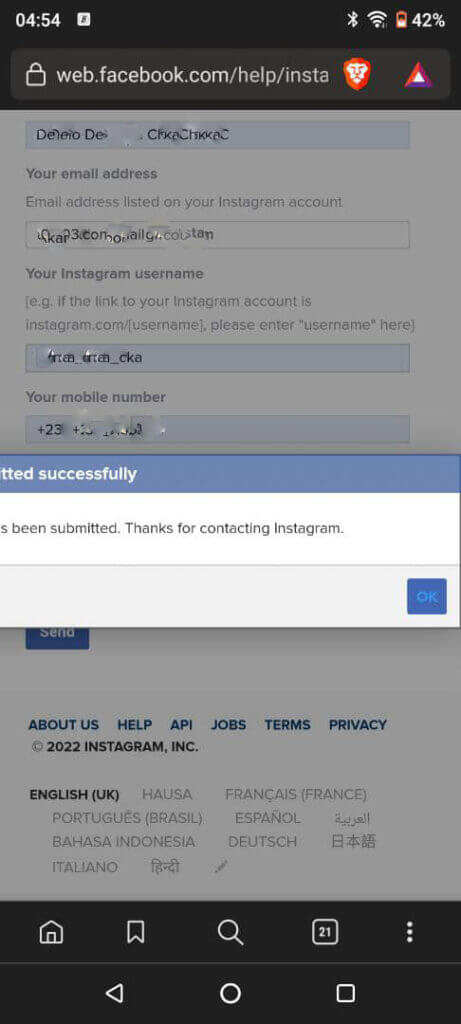
When you open the email sent to you by the Instagram team you will find them asking you to take a photo of yourself holding a handwritten copy of the code provided in the mail followed by your full name and Instagram username after which you are expected to reply with the photo as a JPEG file, as this process is to verify that you are the owner of the Instagram account in review.
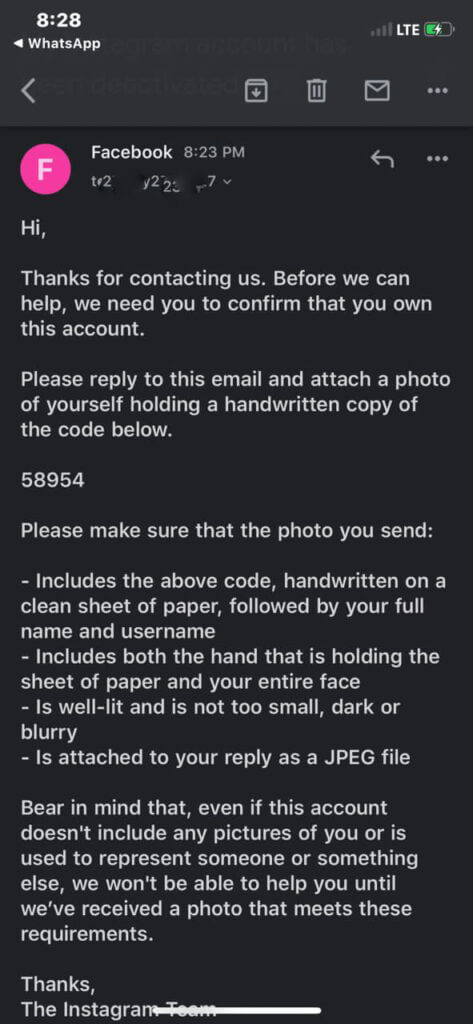
Note: While filling out the appeal form, especially in the comment section where you will be asked to explain why you should be given the account or why you think the account shouldn’t be disabled, do ensure you communicate your experience and reason clearly and politely. As this is usually helpful and considered during the appeal, it could increase your chances of getting a smooth experience with the Instagram team or representative. Also, ensure all details submitted are true and not conflicting.
STEP 3 – Link 2
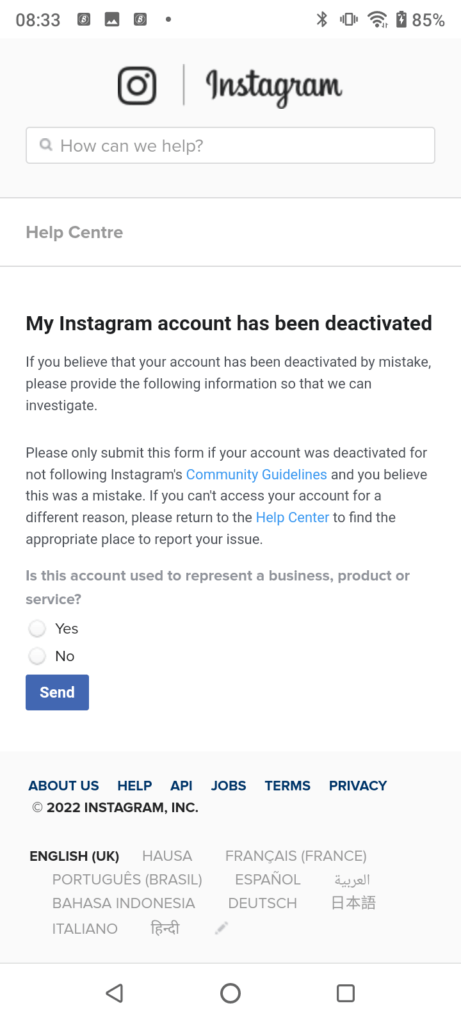
Before using link 2 we recommend you wait for at least an hour so you don’t get a temporal/permanent restriction in using any of the links – give an hour wait interval before filling each link.
Ensure you fill out all accurate details and submit for this link as mentioned in step 2 of this article.
Note that if you have used other links before this and gotten an email response from the Instagram team you would most likely not get another email since your appeal via other channels has been recorded but it is advised to use all links during an appeal to get a fast response from the Instagram team.
For this link, you have the option to specify if it’s a business account or not and if it’s a business account you will be asked to provide a business document before submitting it.
STEP 4 – Link 3
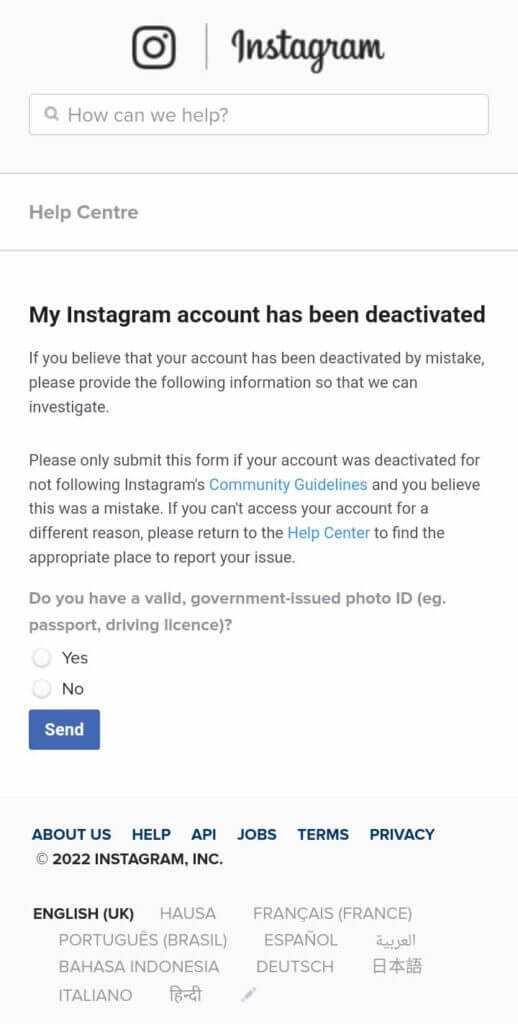
For this step, you will be asked to provide a valid means of identification preferably a valid government-issued photo ID and in cases where you don’t have a valid government ID, there are still options to provide documents that can confirm your identity like a bank statement and library card which usually will have to be sent together.
STEP 5 – Link 4
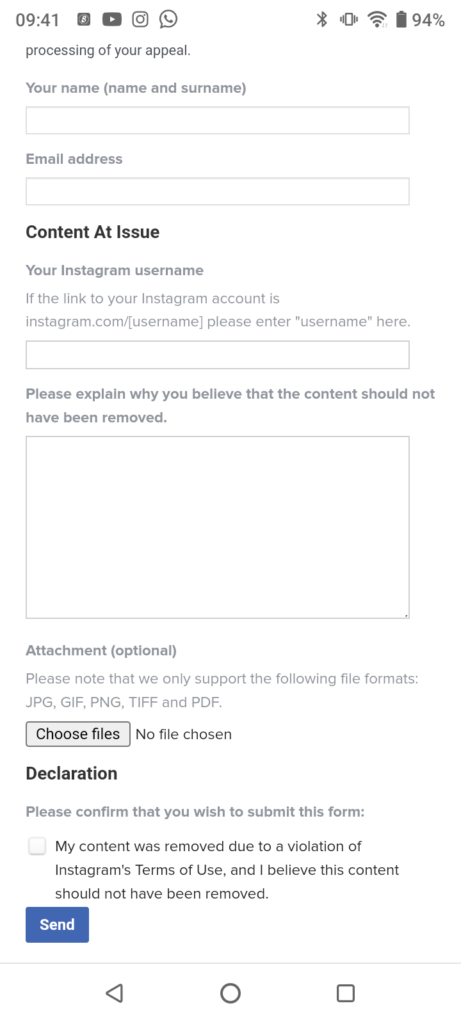
For persons who encounter problems while trying to submit their appeals with the first 3 links, link 4 could come in very handy as it seems to be very effective and usually reserved for cases that have to do with repeat intellectual property violations or for sharing fraudulent or misleading content.
You have the chance to also explain why the content or account should not have been removed alongside an attachment box where you could upload proof of your claims on the matter or maybe a valid government issues ID card of yourself.
Usually, after submitting this form you should get a confirmation mail and also a final response from the Instagram team about their decision on the matter within 3days.
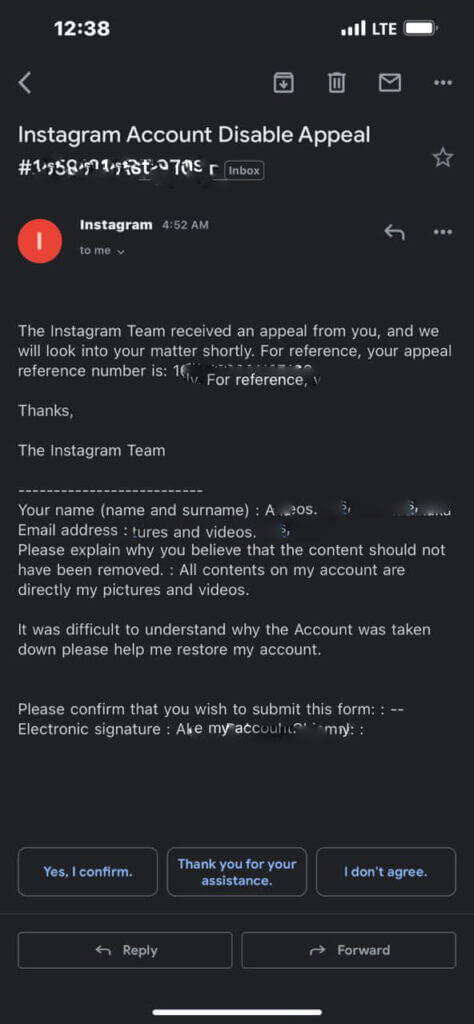
After making all these appeals with the provided links usually, within a week you should get a response that your appeal has been granted and that your Instagram account will be restored. The Instagram team will also provide helpful links to further keep you informed about their policies so you never have to default in any and experience ban or penalties from them.
And in some cases recovering your Instagram account could take more than a week and even run into weeks as you await a response from the Instagram team.
So this leads us to step 6.
STEP 6
Contacting Instagram by mail
This is the email: security@mail.instagram.com
We recommend you reach the Instagram support team via the mail provided after 10 days if you haven’t gotten any response from the Instagram team.
Make use of a subject that introduces the problem followed by your identification
Eg Subject: Appealing for Disabled Instagram Account @getbackmyig
Then in the body of the mail, you could go ahead and tell your full name and other relevant information about your account, what you have tried and why you need the account back. Try your best to be as descriptive as possible.
then send.
STEP 7. (For Business Accounts)
For this method, if you haven’t gotten any feedback from the Instagram team after a successful appeal kindly contact the Meta Business support team on Desktop business suit or business manager and complain about it.
It’s very important you tell them all the steps you have tried and yet didn’t get any response from the Instagram team so they don’t ask you to do it afresh as there’s no use for repeating the process.
So in setting up a proper expectation with your chat with a Meta live agent, after contacting them they should quickly raise the ticket from their end alongside the ones you have done earlier and this should help you get a response from the Instagram team, possibly regain access to the account.
We strongly recommend you make use of this step after 7 days of no reply or response from the Instagram team. For disabled Instagram business accounts, you should take this step (STEP 7) before moving to step 6 since we recommend that you make use of step 6 after 10 days.
But prioritize the instruction and guidelines the Meta Business support representative will give to you before moving to step 6 because Facebook’s (META’s) policies and processes are bound to change with time.
To learn how to speak to a Meta business representative follow this link
STEP 8
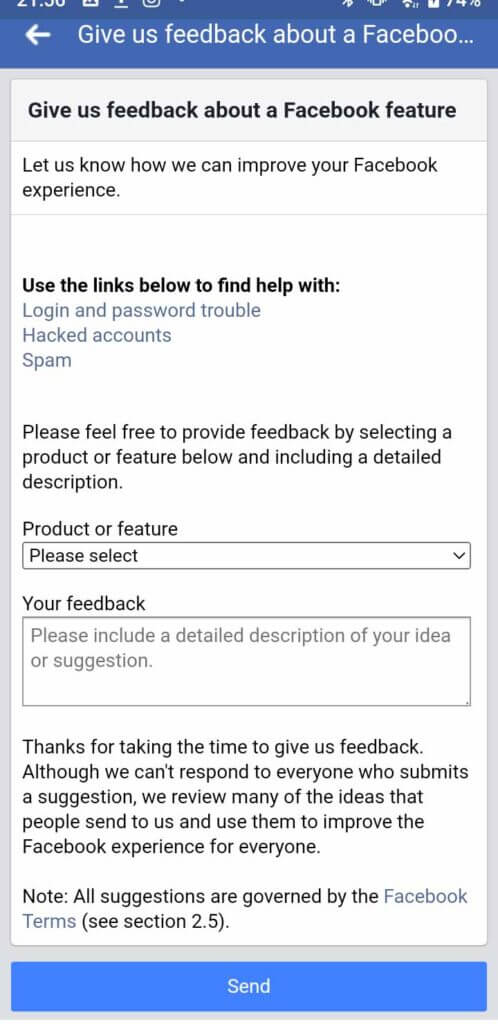
This final step comes into play in a circumstance where after appealing on your disabled Instagram account and you get a response from the Meta team stating that your account will not be restored. This step is a 50/50 chance as you may or may not get the decision over your account to be reversed. Usually, after sending your feedback or report, Facebook may or may not contact you but if the decision over your account is reversed you will most likely get a response that your account has been restored.
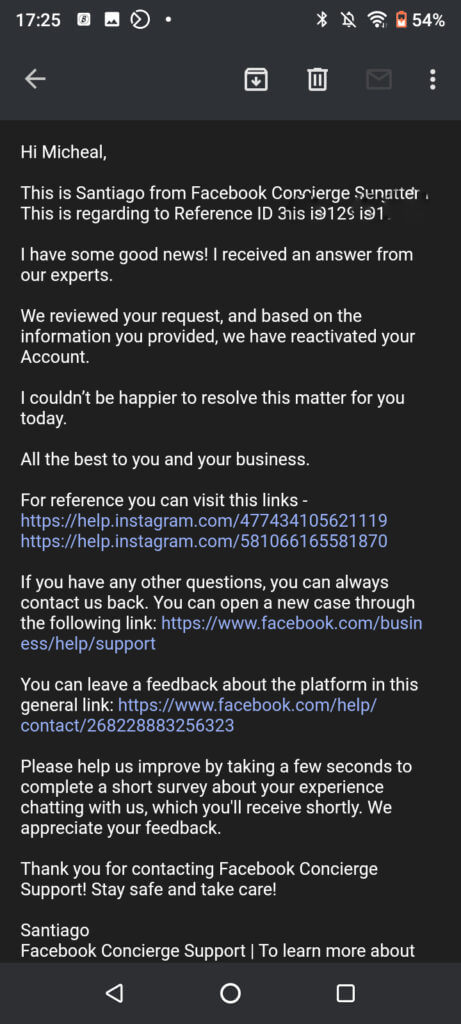
Facebook is always reviewing client submissions through this step to try to improve its platform. So you can report your issues for further checking.
Another way of accessing the form is by
A. On your computer
-Log into Facebook on a computer.
-Click “Arrow pointing downwards” in the top right of Facebook.
-Select Help & Support > Report a Problem and follow the on-screen instructions.
When you click on Report a Problem:
1. Click on “Help us improve Facebook”
2. Choose Page from the dropdown or simply go for ‘Others’
3. Elaborate your issue in the box below.
4. Upload the screenshots to help the team understand the issue better, then submit.
B. On your mobile phone
-Open your Facebook mobile app
-Click on the menu bar at the top right corner for Android and the bottom right corner for iOS
-Select the Help & Support button, then click on ‘Report a Problem’ and/or ‘Continue to Report a Problem’ and follow the on-screen instructions.
-Choose where the problem happened or simply go for ‘Others’
-Elaborate on your issue in the box below.
-Upload the screenshots to help the team understand the issue better, then send.
In Conclusion
In getting back your disabled Instagram account it is good to note that the first 5 steps in this article are good enough to help you regain access to your disabled Instagram account individual and collectively along side other steps that follows and it is necessary you follow through the process accordingly as directed in this article.
If you need a personal support from one of our agents simply subscribe to our Instagram Account Recovery Service and we will be glad to assist you personally.
Feel free to leave a comment in the comment box below