
How to contact Meta Business Support Team on Facebook
In finding out How to contact Meta Business Support Team on Facebook, it is commendable how Meta, the parent company of Facebook, WhatsApp and Instagram provides a live channel where Advertisers and Businesses could get support when having technical issues or complaints with their business assets and overall experience on its platform.
Sadly not all advertisers, entrepreneurs and businesses are aware of this tool on Facebook as you can get support and guidance on how to go about handling business-related issues across Meta’s family of apps through the Meta business support channel.
With the Meta business support channel, you could contact the support team and have an agent join you via live chat on messenger, email and even over a phone call.
So let’s show you how you could contact Meta Business Support Team on Facebook.With the Meta business support channel, you could contact the support team and have an agent join you via live chat on messenger, email and even over a phone call.
So let’s show you how you could contact Meta Business Support Team on Facebook.
There are two channels through which you could contact the Meta support team.
Vai Meta Business Suite on a desktop computer/mode.
Business Manager on a desktop computer/mode.
So the first step is by visiting https://business.facebook.com
Usually, when you visit https://business.facebook.com on your browser most persons get redirected or it automatically loads up Business Suite App for their business page(s) and happens to display the Home page view for any of their business pages on the Business Suite web app.
While others, especially old advertisers on Facebook, happen to see their business manager account dashboard once they visit https://business.facebook.com whichever that loads up first you could still be able to contact the Meta business support team provided that your personal ad account is not restricted on Facebook and you must have published an advert campaign in other for this button to be activated and visible to you.
Step 1. Meta Business Suite
a. After you visit https://business.facebook.com
b. Wait for the Business Suite home page to load up fully then find the ‘Need help? Talk to us.’ button at the bottom right corner
c. Click on the button to find a bar which should open up at the right section of the web page.
d. You will then find a headline titled ‘Help’ followed by question ‘1. Where is the issue occurring?’ simply click on the box and find the drop-down that will appear.
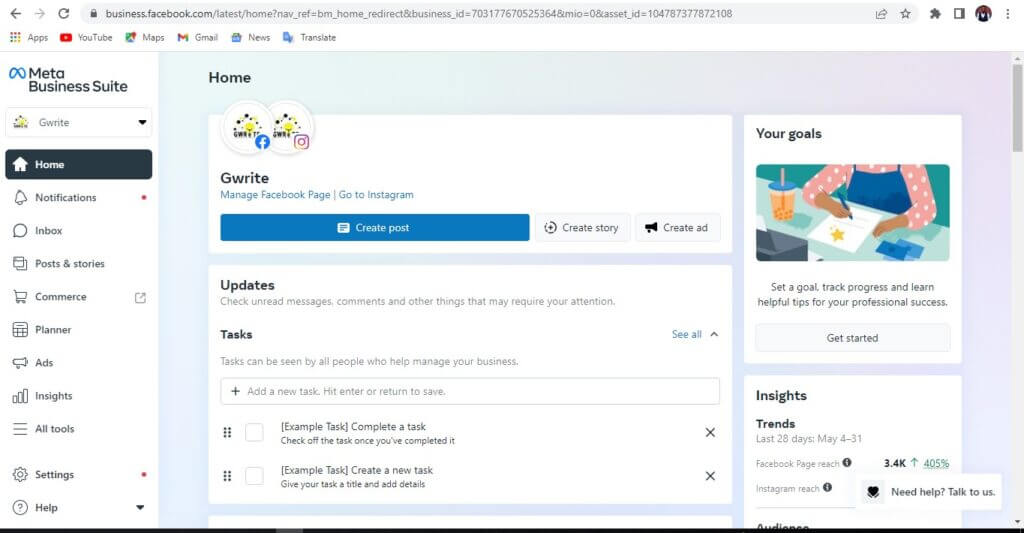
e. Select the business asset you want to raise the ticket on
f. Move to the next section ‘2. What issue are you experiencing?’
g. Then select an option that best suits your complaint or query from the drop-down.
h. After which the next section ‘3. Get help’ will either provide a form for you to fill out then provide other necessary information then click on the ‘Start chat’ button or some articles would be recommended on how you could go about your ticket but if you still want to find the form to fill so you could speak with a live agent simply scroll downwards and find the ‘Contact support’ button to fill out the form and Start a chat with a live agent on messenger.
h. After filling out the contact form and submitting it by clicking on the ‘Start chat’ button you will be redirected to messenger where you will be able to speak with a live agent.
You could also visit your Facebook inbox to chat with the representative that will join if you prefer chatting from Facebook.
Note: While initiating a live chat with The Meta business support team the email option is usually not available but a live chat on messenger will do just fine and the representative can follow up over a phone call when there’s a need.
Also, you will need to write a message in the message box to further specify what is going on followed by submitting your phone number and email address.
In cases where all agents are busy over messenger chat or you were unable to respond to a representative that joined.
A Meta support representative will continue your request or query over mail via the email address provided, so you must check your mail alongside during your contact with a support representative from Meta.
Step 2. Business Manager (Meta Business Settings)
As mentioned earlier some old advertiser and Business manager (BM) users can access business manager directly once they visit https://business.facebook.com without being redirected to Meta Business Suite.
Nevertheless, to access Business manager from Meta Business Suite follow the below steps
- Hover your cursor to settings at the bottom left corner and click on settings
- Wait for the settings page to load completely then click on ‘More business settings’ at the left bar of the newly loaded page. Congratulations! as this would take you to Business manager.
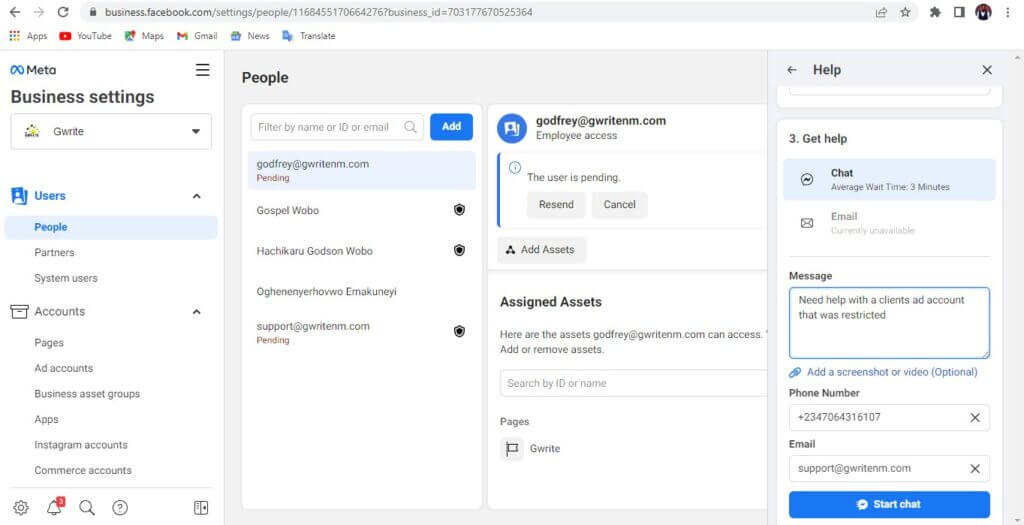
Now to contact the Meta business support team on Business manager follow the below steps
a. Hover your cursor to the help button (Find an image with a question mark inscribed in a circle) at the bottom left corner then click on it
b. A bar on the right-hand side will be displayed titled ‘Help’ you may find related articles or recommended articles in the bar. Simply scroll down to find the ‘Contact support’ button or ‘Create new case’ button and click on whichever is visible to you.
From this point refer back to Step 1. Meta business Suite in this article and continue from d.
