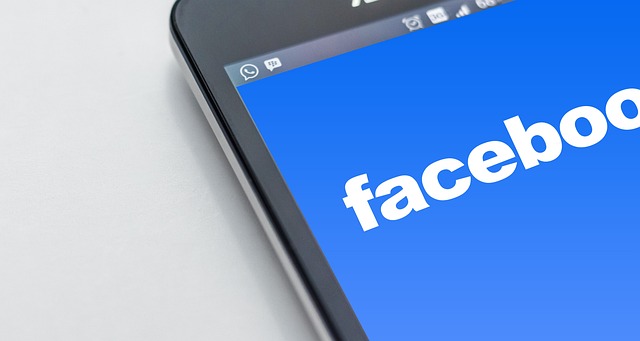Facebook is one of the most powerful platforms for reaching potential customers, building brand awareness, and driving sales. While many people believe that advertising on Facebook requires the Ads Manager app or a computer, that’s not the only option. You can actually run Facebook Ads directly from the Facebook mobile app itself.
This is perfect for business owners and entrepreneurs who want to create and manage ads without switching between multiple tools. Whether you want more post engagement, website visits, or sales, the Facebook mobile app makes it possible to set up campaigns quickly and conveniently.
In this guide, you’ll learn step by step how to run Facebook Ads using the Facebook app on your phone—from boosting posts to setting campaign objectives, choosing audiences, and tracking results.
How to Run Facebook Ads Using the Facebook Mobile App: Step-by-Step Guide
Why Use the Facebook App for Ads?
Running ads directly through the Facebook mobile app offers several advantages:
- Simplicity: You don’t need to learn the full Ads Manager setup; the app simplifies the process.
- Speed: You can promote posts or create ads in just a few clicks.
- Convenience: Manage everything in the same app where you post content and interact with your audience.
- Accessibility: Great for beginners who aren’t familiar with the technical side of Facebook advertising.
While the Facebook app doesn’t have all the advanced features of Ads Manager, it’s still a powerful way to reach new audiences.
Step 1: Download and Log Into the Facebook Mobile App
If you don’t already have it, download the Facebook mobile app from the Play Store (Android) or App Store (iOS).
- Log in with your Facebook account.
- Ensure you have a Facebook Page, or use your personal profile if you’ve turned on professional mode.
- Connect your payment method inside the app settings (credit/debit card, PayPal, or prepaid account).
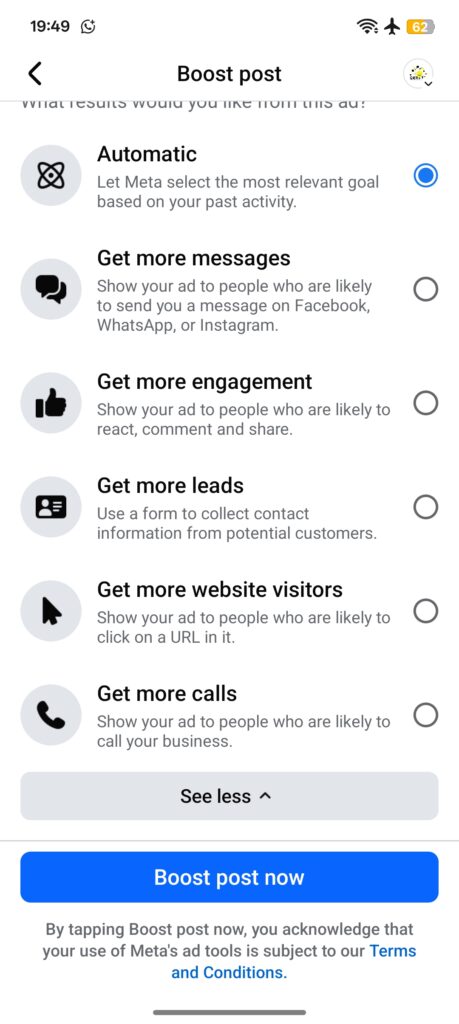
Step 2: Choose What You Want to Promote
In the Facebook mobile app, you have two main ways to start an ad:
- Boost Post / Boost Button: Found directly on your Page posts. You’ll see a blue “Boost Post” button below a published post.
- Promote Button on Your Page: At the top of your Page, you’ll see “Promote”. This lets you create different types of ads even without an existing post.
When you tap one of these, Facebook guides you step by step through creating your ad.
Step 3: Select Your Ad Goal
The app asks you what you want the ad to achieve. These goals are simplified versions of Facebook ad campaign objectives. Examples include:
- Get More Website Visitors → sends traffic to your website or online store.
- Get More Messages → drives conversations in Messenger, Instagram Direct, or WhatsApp.
- Get More Leads → collects customer details with a quick form.
- Boost a Post for Engagement → encourages likes, comments, and shares.
- Promote Your Page → increases followers on your Facebook Page.
- Get More Calls → lets people tap and call your business directly.
Each goal aligns with your business objectives, so choose wisely.
Step 4: Define Your Audience
One of the most important parts of Facebook marketing is ad targeting. From the app, you can:
- Use Automatic Audience: Facebook shows your ad to people similar to your followers.
- Create a New Audience: Define who should see your ad based on:
- Age range
- Gender
- Location (city, state, or country)
- Interests (e.g., fitness, beauty, travel, online shopping)
This step ensures you reach the right people instead of wasting Facebook advertising costs.
Step 5: Set Your Budget and Duration
Next, decide how much you want to spend and how long the ad should run.
- Budget Options: Choose a daily spend (e.g., $5/day) or a total spend (e.g., $50 for 10 days).
- Duration: You can run ads from 1 day to several weeks.
The app will show you an estimate of how many people your ad could reach based on your budget.
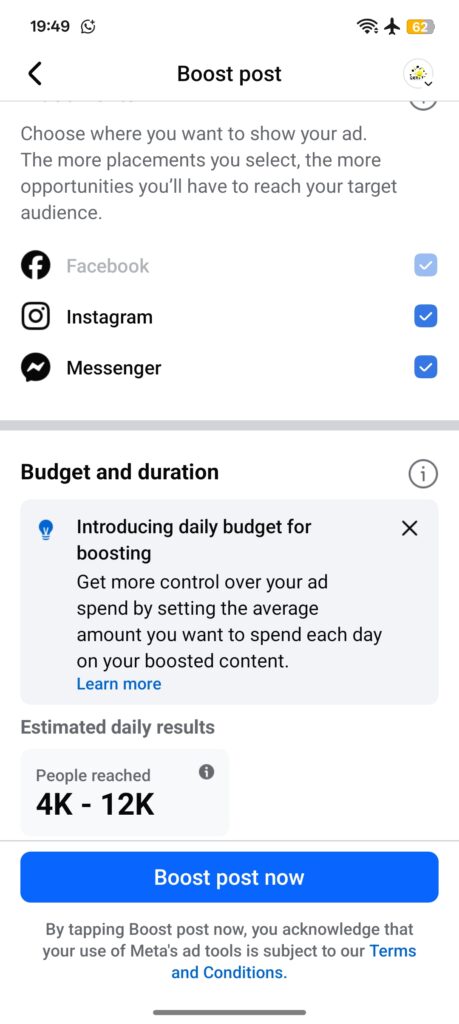
Step 6: Customize Your Ad Creative
Your Facebook ad creative is what people see first. Depending on what you’re promoting, you can:
- Use your existing post’s image, video, or text (if boosting a post).
- Upload a new image or short video.
- Add a Call-to-Action button like “Shop Now,” “Learn More,” or “Send Message.”
Tip: Facebook video ads perform better on mobile because they are engaging and easy to watch. Keep them short (under 30 seconds).
Have Facebook Ads Issues? Fix Them here
Step 7: Write Compelling Ad Copy
Even when using the Facebook app, you have control over your ad copy. Keep these points in mind:
- Attention Grabber: Start with a question or bold statement.
- Value: Clearly explain the benefit of your product or service.
- CTA (Call-to-Action): Encourage users to act (“Order Today,” “Sign Up Now,” etc.).
Example:
“Looking for stylish shoes at an affordable price? 👟 Get FREE delivery this week only! Tap ‘Shop Now’ to order.”
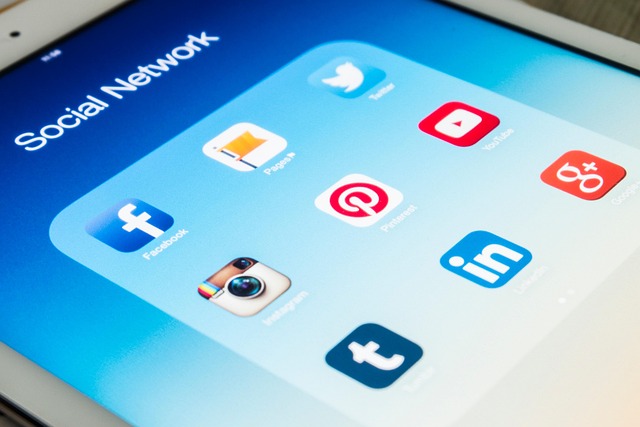
Step 8: Review and Publish
Before publishing, Facebook will show a preview of how your ad looks on mobile, desktop, and Instagram (if connected).
- Double-check your audience, budget, and creative.
- Tap Promote Now or Boost Post to launch the ad.
- Your ad goes into review and usually starts running within a few hours.
Step 9: Track Performance in the App
Once your ad is live, you can monitor results directly from the Facebook app. Metrics you’ll see include:
- Reach & Impressions (how many people saw it)
- Engagement (likes, comments, shares, clicks)
- Link Clicks or Website Visits
- Messages or Leads Collected
These insights help you know whether your ad is working. If not, you can stop it early or adjust the targeting.
Using an iPhone or iOS device? This is how to avoid the extra 30% charge when running ads on the iOS Facebook App here
Practical Video Resources
To see practical tutorials on what you just learned, watch these guides:
- Get leads on WhatsApp, Messenger, or Instagram Direct → https://youtu.be/gRDX3fQYfvs
- Get more post engagement → https://youtu.be/veVgiRPcMbk
- Send traffic to your website → https://youtu.be/YaeM97IWgfs
- Grow Facebook Page followers → https://youtu.be/4W2_-Uza0E0
Access the full playlist here
Common Mistakes to Avoid When Running Facebook Ads on Mobile
- Skipping audience targeting: Running ads without precise targeting wastes money.
- Using poor visuals: Low-quality images reduce engagement.
- Not testing ads: Always test different versions to find what works best.
- Ignoring analytics: Without checking results, you won’t know what to improve.
- Overspending too soon: Start small and scale after testing.
Advantages and Limitations of Running Ads on the Facebook App
Advantages:
- Very beginner-friendly.
- Perfect for quick promotions.
- Integrated within the same app where you manage your Page.
Limitations:
- Fewer customization options compared to Ads Manager.
- Limited in-depth analytics.
- Less control over ad placements and optimization.
For simple promotions, the Facebook app is enough. But if you want advanced features like ad funnels, custom audiences, or A/B testing, you’ll eventually need Ads Manager.
Conclusion
Learning how to run Facebook Ads using the Facebook mobile app is simple, effective, and accessible for beginners. By following the steps—choosing your promotion goal, defining your audience, setting a budget, customizing your creative, and tracking results—you can promote your business directly from your phone without extra tools.
If you’re just starting out with Facebook advertising for business, this is the easiest way to reach new customers and grow your online presence. And as you gain more experience, you can explore advanced tools for even better results.