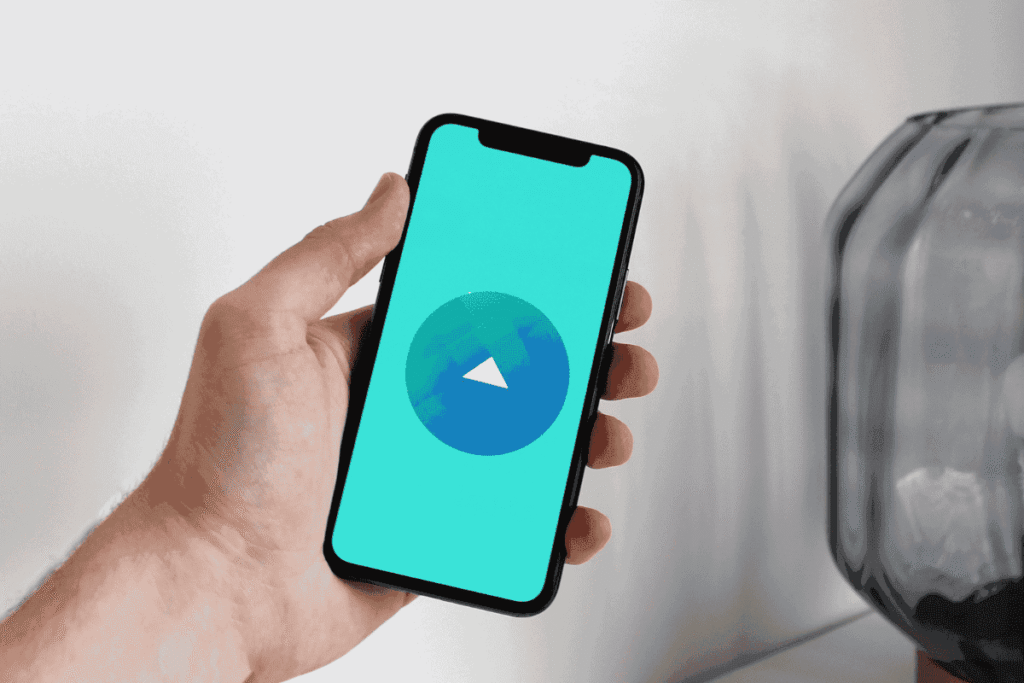Running successful Facebook and Instagram ads no longer requires a desktop computer. With the Meta Ads Manager mobile app, you can create, manage, and track campaigns directly from your phone. This flexibility allows marketers, entrepreneurs, and business owners to stay in control of their advertising strategies anytime and anywhere.
In this detailed guide, we will cover everything you need to know, including how to set up campaigns, target the right audience, manage budgets, analyze results, and edit ads on the go. By the end, you will fully understand how to run ads on Meta Ads Manager app for both Facebook and Instagram.
How to Run Facebook and Instagram Ads on the Meta Ads Manager Mobile App: A Complete Step-by-Step Guide
Why Use the Meta Ads Manager Mobile App?
The Meta Ads Manager app provides a compact version of the desktop platform but with nearly all the essential tools. It is designed for advertisers who want to:
- Create and manage ad campaigns without relying on a laptop.
- Boost posts instantly with optimized placements on Facebook and Instagram.
- Track performance metrics such as reach, clicks, and conversions in real time.
- Edit ads on the go when quick changes are necessary.
- Switch between multiple ad accounts without hassle.
Simply put, the app gives you convenience, speed, and control. Whether you are running Facebook ads on Meta Ads Manager mobile app or focusing on Instagram ads on Meta Ads Manager mobile app, you can achieve professional results.
Step 1: Download and Install the Meta Ads Manager App
Before diving into ad creation, you need to install the application.
- Open Google Play Store (for Android) or Apple App Store (for iOS).
- Search for Meta Ads Manager.
- Download and install the app.
- Log in using the same account you use on Facebook
After logging in, you will have access to your ad accounts, campaigns, and billing settings.

Step 2: Navigating the Dashboard
Once inside, the dashboard presents a simplified version of Ads Manager. The layout includes:
- Campaigns tab – where all your ad campaigns are listed.
- Ad sets tab – where targeting and budget settings are located.
- Ads tab – where the creative elements of your ads live.
- Insights tab – for performance analytics and ad metrics.
By familiarizing yourself with this structure, you will find it much easier to manage ad campaigns on Meta Ads Manager app efficiently.
Step 3: Setting Up a Campaign
Running ads starts with a campaign. Here’s how to do it step by step.
- Tap the “+” icon in the app.
- Choose your campaign objective such as:
- Traffic – to send users to a website or landing page.
- Engagement – to increase post likes, comments, and shares.
- Leads – to create a lead generation ad on Ads Manager app.
- Sales – to drive purchases from your website or store.
- Name your campaign for easy tracking.
This structured setup makes it easy to run Facebook and Instagram Ads setup on Meta Ads Manager mobile app without missing important steps.
Step 4: Setting Up a Campaign Budget
During ads setup you must allocate your budget. The app allows you to choose between:
- Daily Budget – Amount spent per day until paused or stopped.
- Lifetime Budget – A total amount spread across the campaign’s duration.
You can also set a schedule to control when ads appear, ensuring you only spend during peak activity times.
This makes it easier to set up a campaign budget in Meta Ads Manager app without over-spending.
Step 5: Defining Your Target Audience
Targeting is the backbone of any successful ad campaign. The app provides powerful tools for targeting, including:
- Location targeting – Select cities, countries, or even specific neighborhoods.
- Demographics – Choose age, gender, and languages.
- Detailed targeting – Include or exclude users based on interests, behaviors, or life events.
- Custom audiences – Upload your customer lists or retarget website visitors.
- Lookalike audiences – Find new potential customers similar to your best clients.
Step 6: Creating Your Ad
Now comes the creative part—designing your ad. The app lets you choose between different formats, including:
- Single Image Ads – Simple but effective.
- Video Ads – Great for storytelling and product demos.
- Carousel Ads – Multiple images or videos in a swipeable format.
- Slideshow Ads – Lightweight video-like ads.
Upload your visuals, write compelling ad copy, and include a call-to-action (CTA) such as Shop Now, Sign Up, or Learn More.
When done, you’ve successfully learned how to create ads with Ads Manager app.

Step 7: Boosting a Post
Sometimes you may want a quicker option instead of building a campaign from scratch. With the app, you can boost a post directly.
- At the Ad level under Ad setup select ‘use existing post’
- Select the post you want to promote from Facebook or Instagram
- Click on review then publish
This is the fastest way to boost a post using Meta Ads Manager app without complicating the process.
To learn how to write an ad copy visit here
Step 8: Adding a Payment Method
Without a payment method, your ads won’t run. Here’s how to add one:
- Go to Settings.
- Tap Payment Methods.
- Choose from available options like credit/debit cards, PayPal, or bank transfer.
To learn funding methods in detail:
- Bank Transfer Method Watch here
- Card Payment with Visa or MasterCard Watch here
With this, you can start running Facebook and Instagram ads on Meta Ads Manager mobile app smoothly.
Step 9: Monitoring Ad Performance
Launching ads is only half the work. You need to track performance to ensure success.
The Meta Ads Manager mobile app insights tab allows you to:
- View impressions, clicks, reach, and conversions.
- Compare ad sets to see which audience performs best.
- Check cost-per-result to measure efficiency.
This feature makes viewing ad metrics on Meta Ads Manager app seamless, even when you’re away from your desk.
Step 10: Editing Ads on the Go
Sometimes campaigns need quick adjustments. The app makes editing ads on the go with Ads Manager app easy.
You can:
- Pause or resume ads instantly.
- Adjust budgets and schedules.
- Edit targeting and placements.
- Replace creatives like images or videos.
These features ensure your ads remain optimized without delays.
Step 11: Managing Multiple Ad Accounts
If you handle ads for several businesses, the app allows managing multiple ad accounts with the mobile app.
- Switch between ad accounts effortlessly.
- Organize campaigns separately for each business.
- Add collaborators with proper permissions on Meta business portfolio
This flexibility is invaluable for marketing agencies or freelancers.
Learn how to fix Ads issues on Facebook here

Best Practices for Running Ads with Meta Ads Manager Mobile App
- Test different creatives – Run A/B tests with variations of headlines and visuals.
- Monitor daily – Use insights to make small adjustments rather than large corrections later.
- Retarget users – Always create retargeting campaigns to maximize conversions.
- Optimize budget allocation – Shift spending to top-performing ad sets.
- Stay compliant – Review Facebook’s advertising policies to avoid disapprovals.
Learn how to fix permanent ad restrictions here
Fix Instagram Ads issues here
Final Thoughts
The Meta Ads Manager app tutorial outlined here provides everything you need to confidently create, manage, and optimize ads on the go. Whether you are setting up campaigns, learning how to check ad performance on Meta Ads Manager app, or experimenting with audience targeting, the app gives you flexibility and full control.
Running Facebook and Instagram ads on Meta Ads Manager mobile app not only saves time but also helps you respond to changes in real-time. With practice, you will master creating effective campaigns, analyzing performance, and maximizing return on ad spend—all from your phone.
So, download the app today, set up your campaigns, and take your digital advertising strategy to the next level.