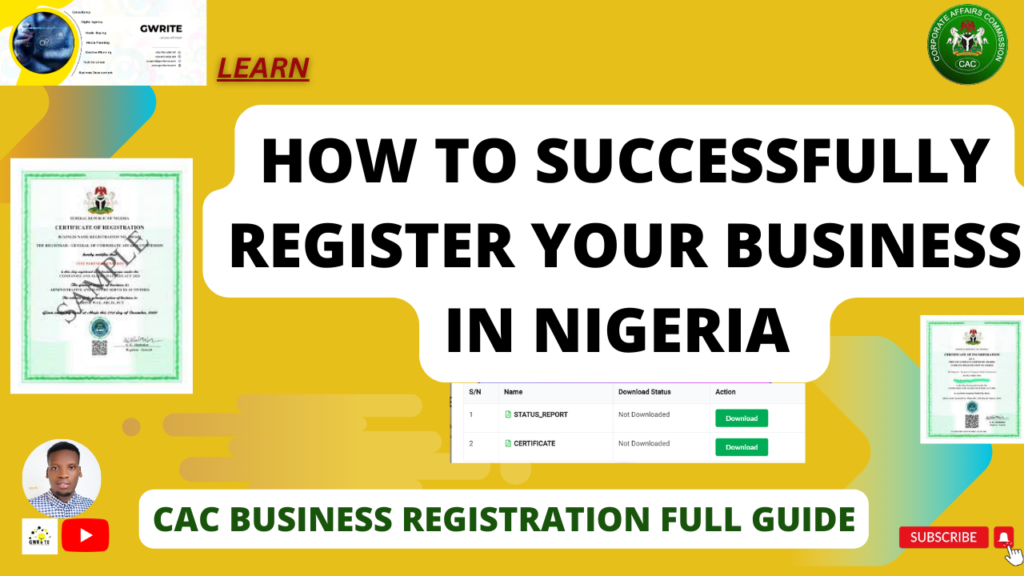How to Register your Business Name in Nigeria on the CAC Portal
This guide will teach you how to register any business name in Nigeria on the Corporate Affairs Commission (CAC) website
Step 1:
Public Name Search
The importance of public name search is to check and confirm the name availability of the intended business name to be used during registration.
This will help you reduce the chances of your Name Reservation to be denied. Note that CAC does not permit the use of only one name during business registration and there are certain keywords that is not approved or has some restriction or/and conditions for them to be used for business registration. E.g. Dollar, Nigeria and etc.
It is easier for your business name to be approved when the name has words that give an idea of what the business is all about for example ‘Sky Digitals’. If this name has not been used by someone else it would be easier for it to be approved if you plan registering this business as a digital marketing and social media business.
To begin visit https://pre.cac.gov.ng

Next: Click on ‘Search Now’ under the Public Search
Step 2:
Input the intended name then click on ‘Search’
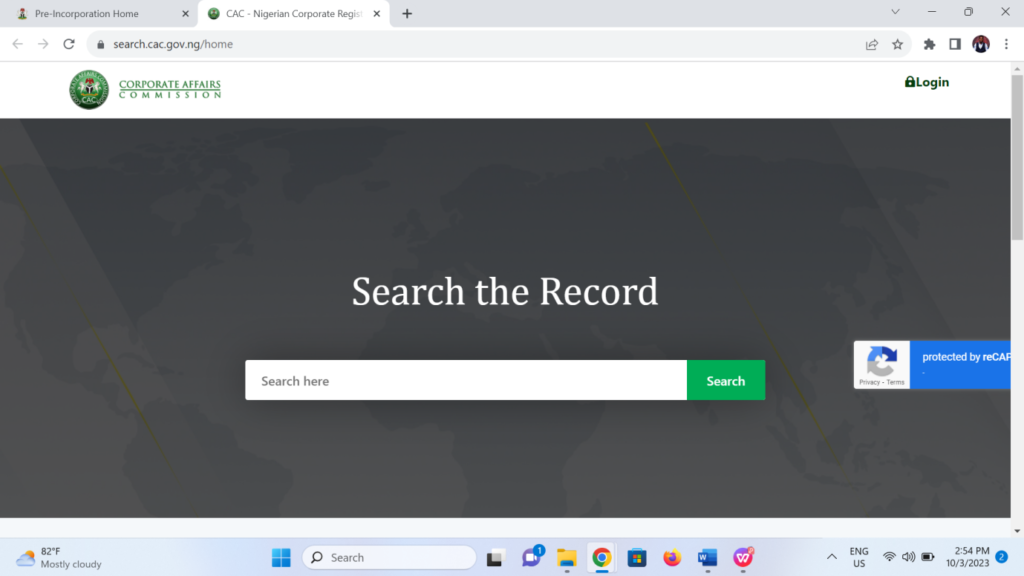
After successfully carrying out the public search and you are sure that the name is available for use, you can then proceed to the next step.
Note: For more clarification kindly watch the video guide
Link to the video: https://youtu.be/HjeRbV06D8I?si=udq_v4zA3DdWCD4p
Watch the Full Video
Step 3:
Account Creation
Visit https://pre.cac.gov.ng then click on register.
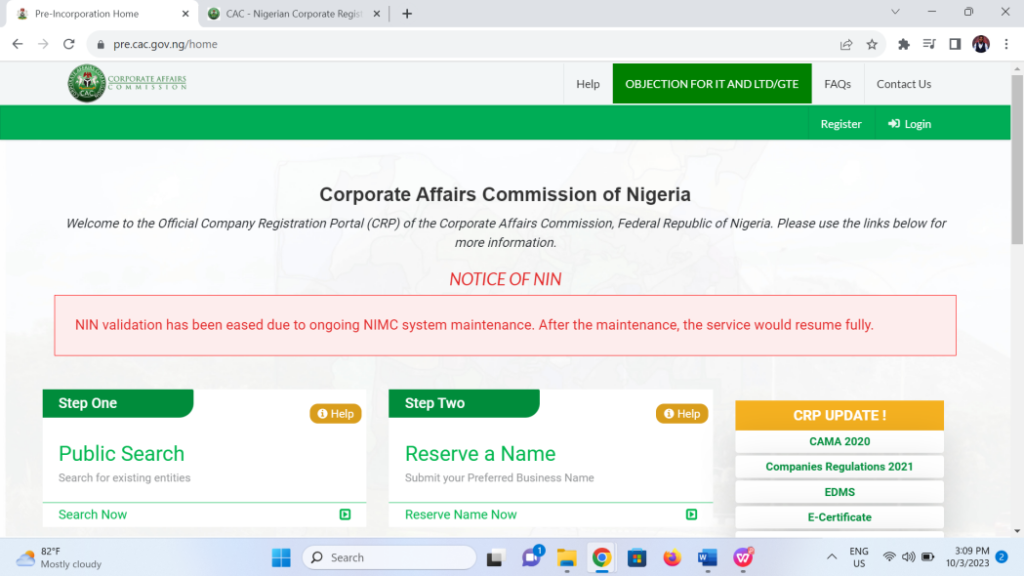
Link to the video: https://youtu.be/tPArHxiwXlk?si=bJUyiRBTndlFHjmh
Step 4:
Input your valid phone number or NIN then click on next
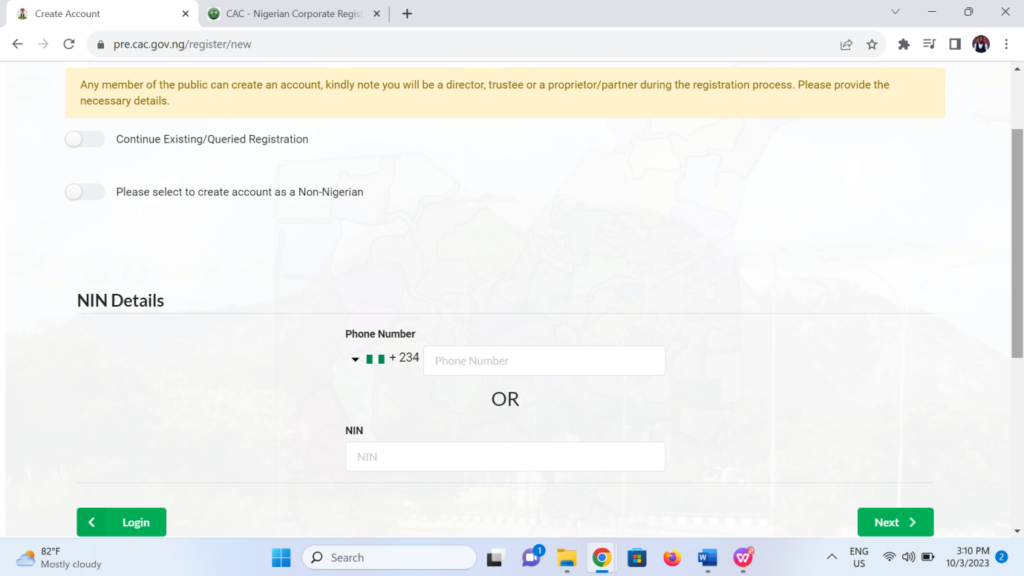
Note: For individual accounts you cannot use it to register another business owned by someone else.
The rule is one account per person therefore, you or your client(s) will need to open a fresh account for themselves
Step 5:
Fill in all required information then submit/register
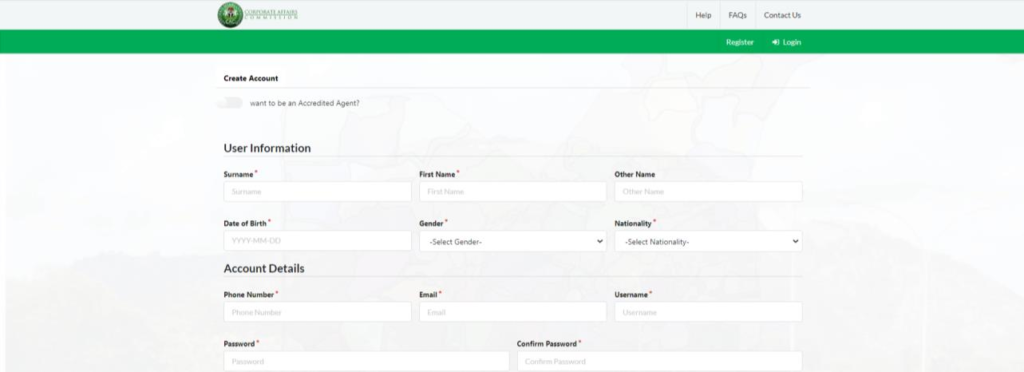
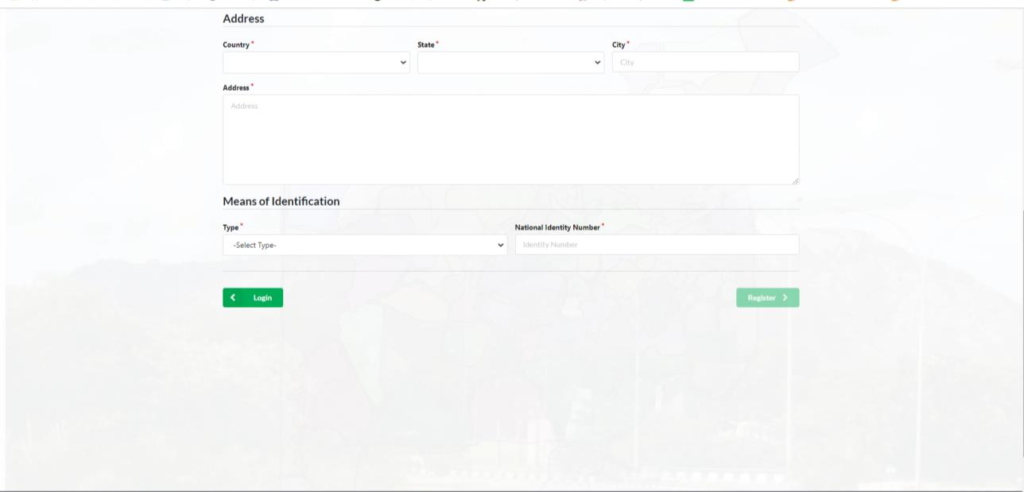
Step 6:
An email will be sent to your email address for you to confirm
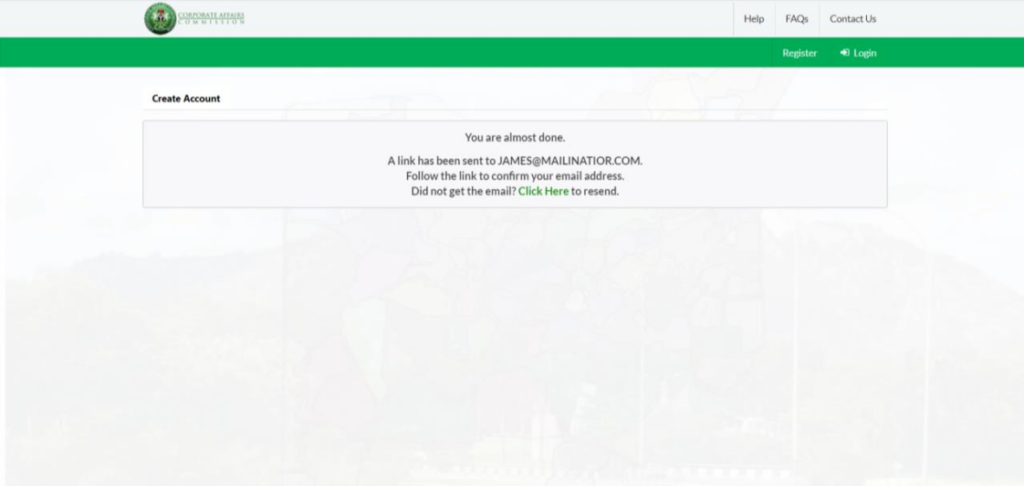
Step 7:
Click on the ‘click here’ to Confirm and complete your registration
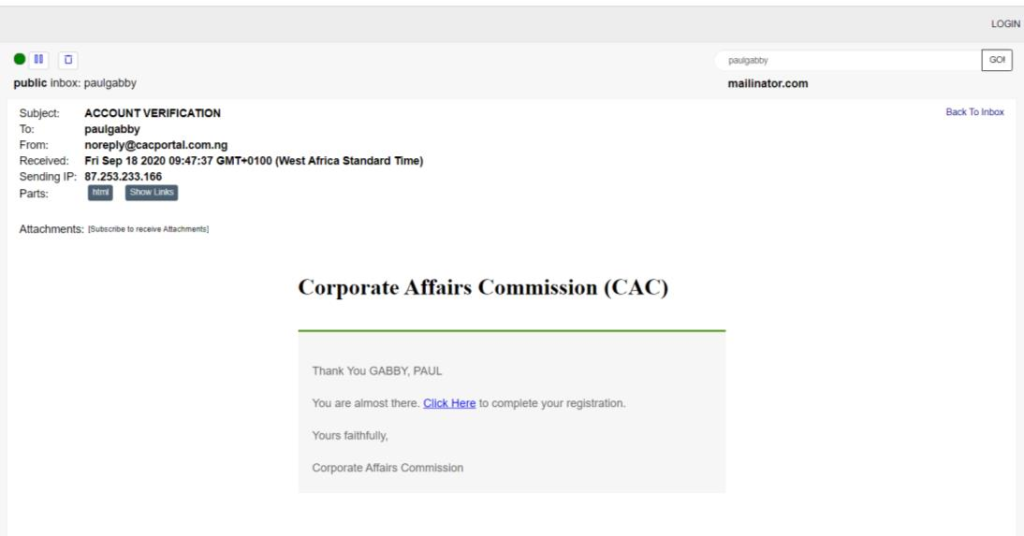
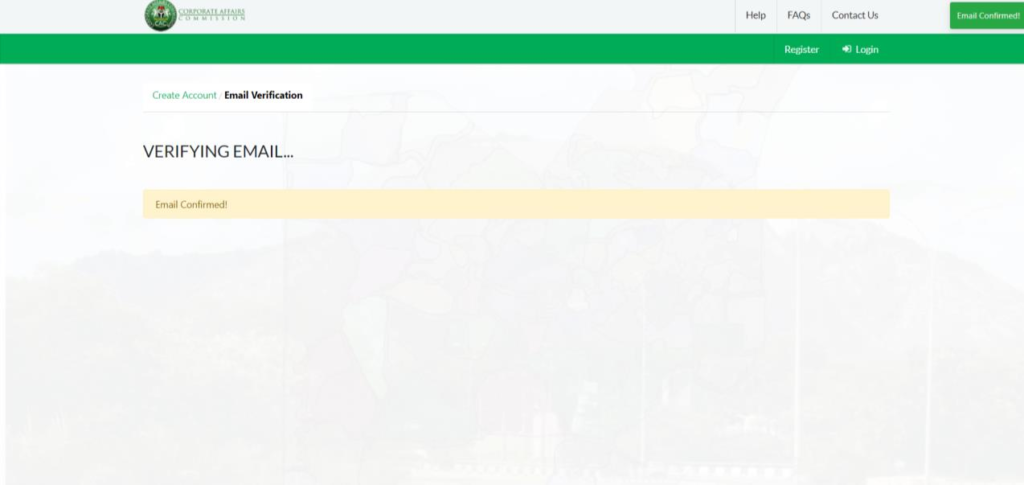
Step 8:
Enter your login details and access your dashboard
(To do this visit https://pre.cac.gov.ng/login )
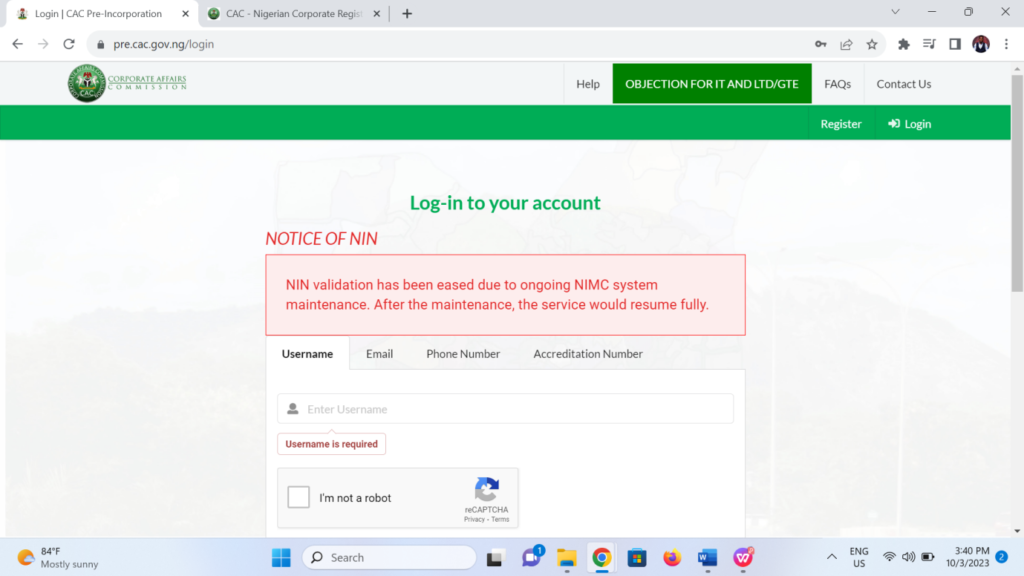
Step 9:
Completing your profile information
To make any correction after registration click on edit profile, you will also be able to input your ID number and upload a photo of your Signature and Passport Photograph.
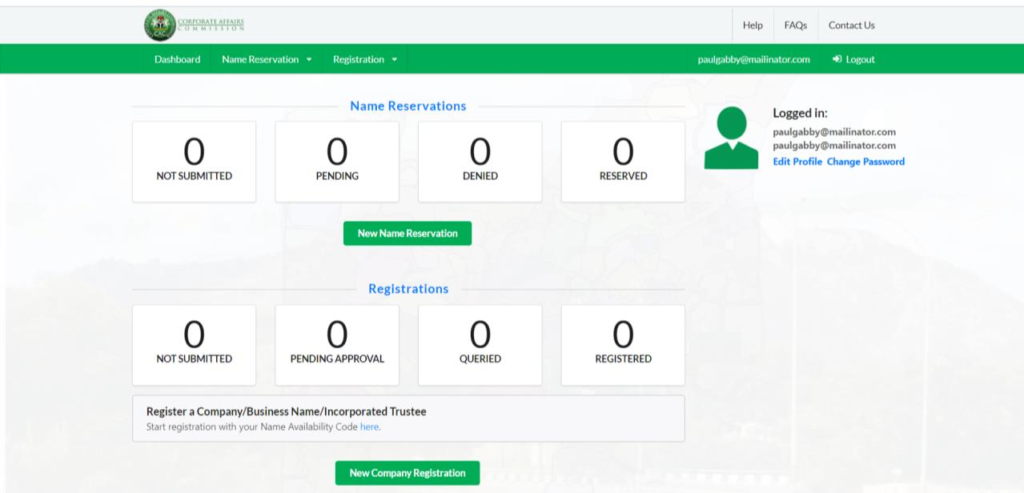
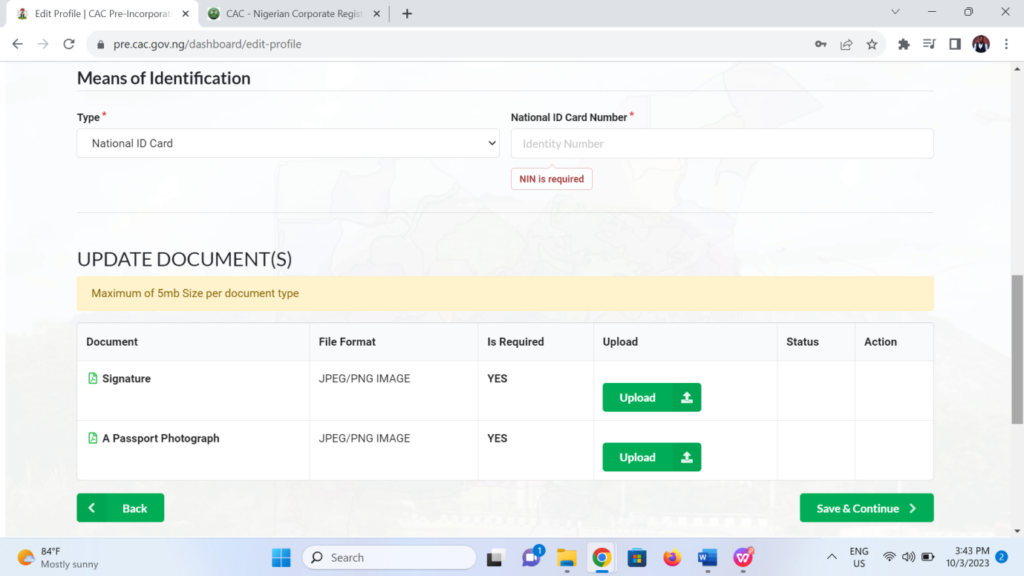
Then click on Save & Continue
Link to video: https://youtu.be/y1yp02SSSN8?si=7NsbI4IvaxXt5k8C
Step 10:
Name Reservation
To begin a name reservation, click on New Name Reservation
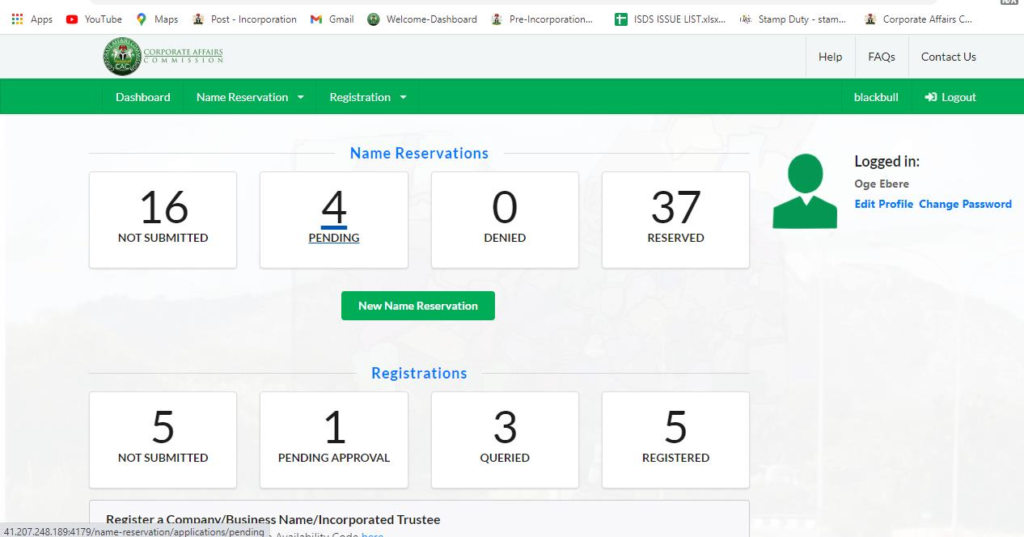
Link to video: https://youtu.be/y1yp02SSSN8?si=7NsbI4IvaxXt5k8C
Step 11:
Next click on classification and select Business Name
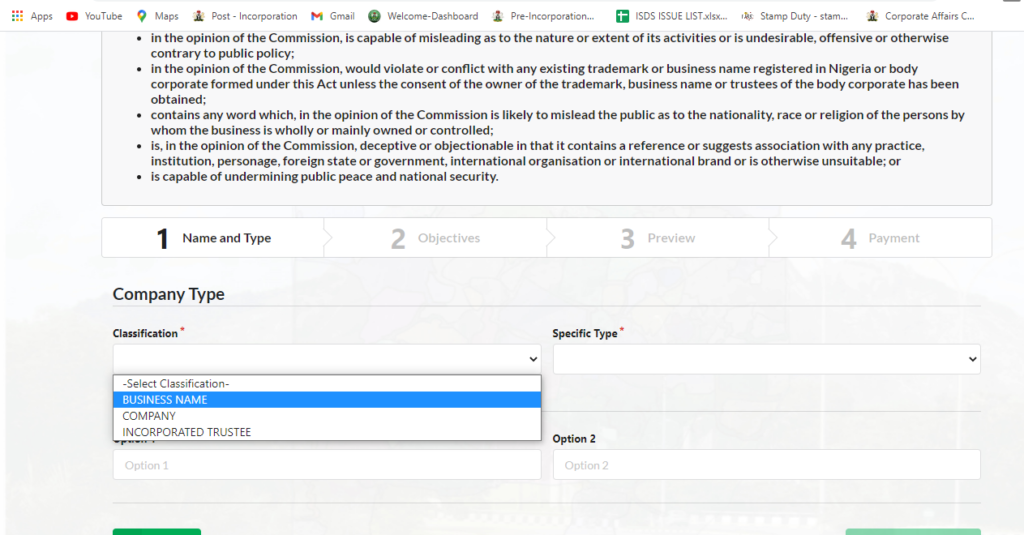
Step 12:
Select specific type then fill in proposed names and move on to save and continue
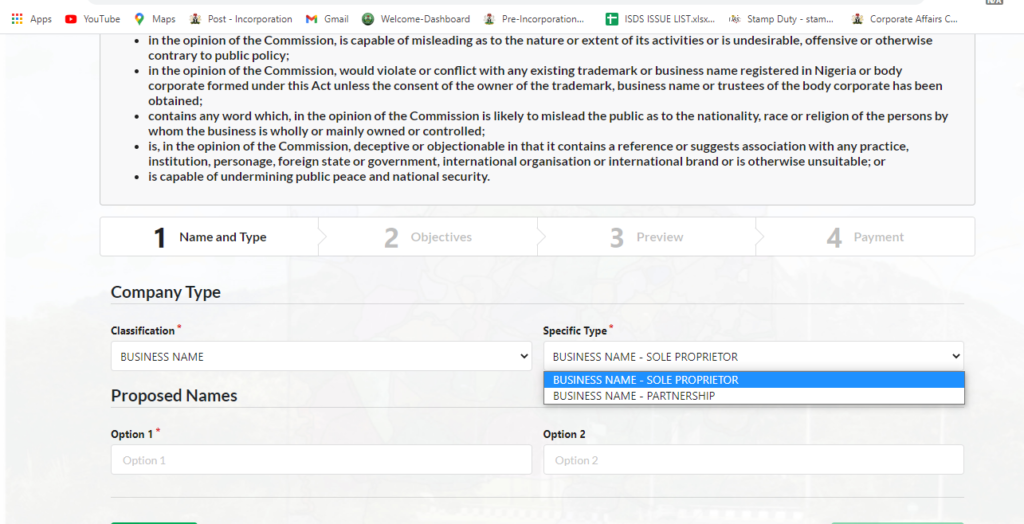
Step 13:
Fill the objective section and click on save and continue
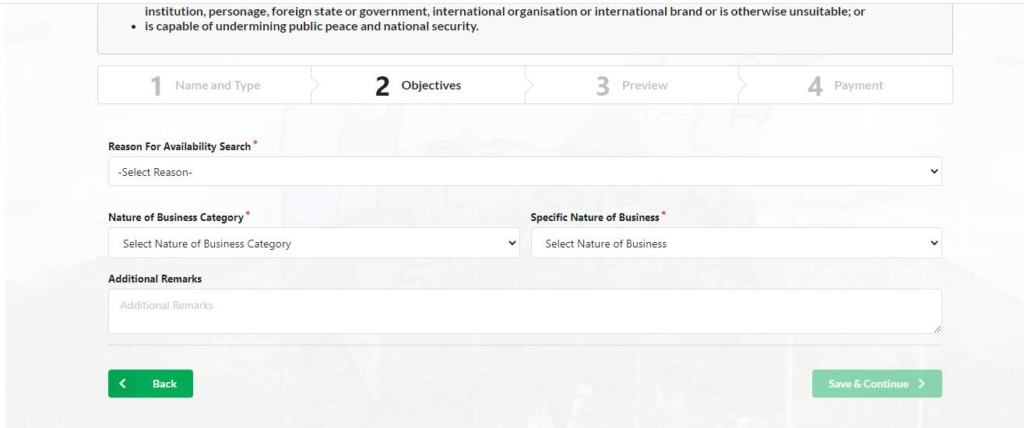
Step 14:
Preview the page and click on save and continue
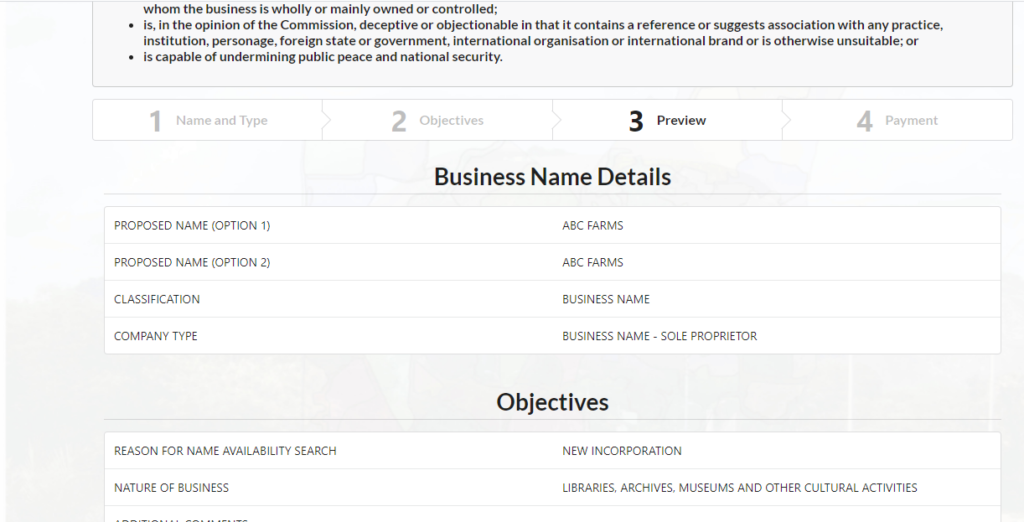
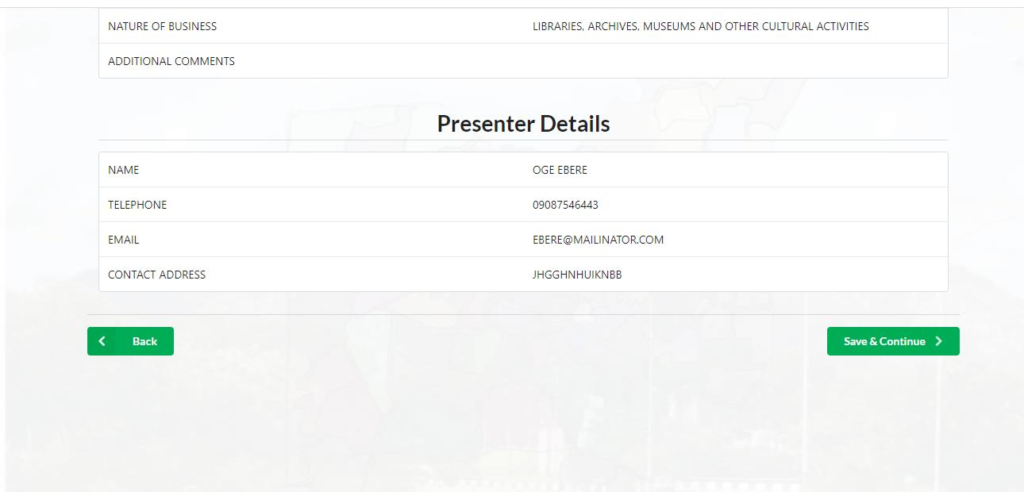
Step 15:
Click on the Remita button to proceed to payment
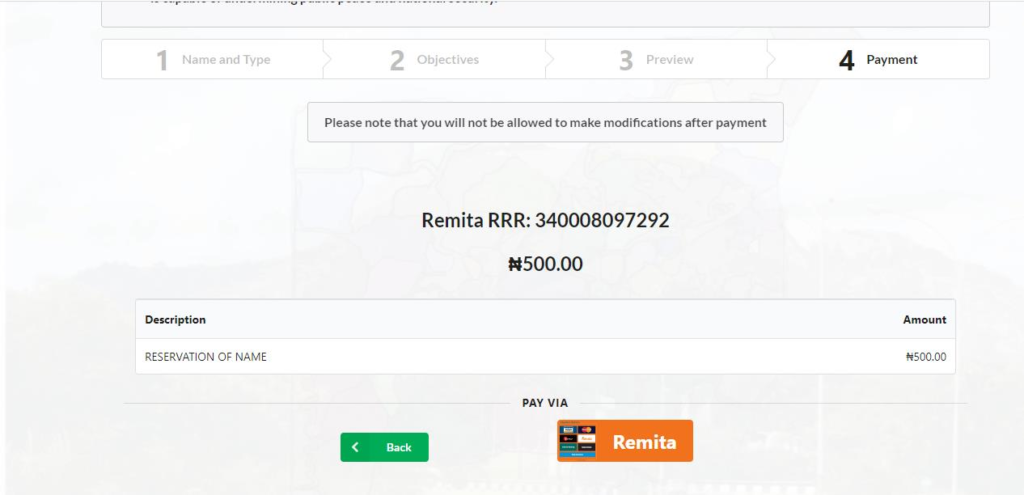
Step 16:
Click on submit to make payment
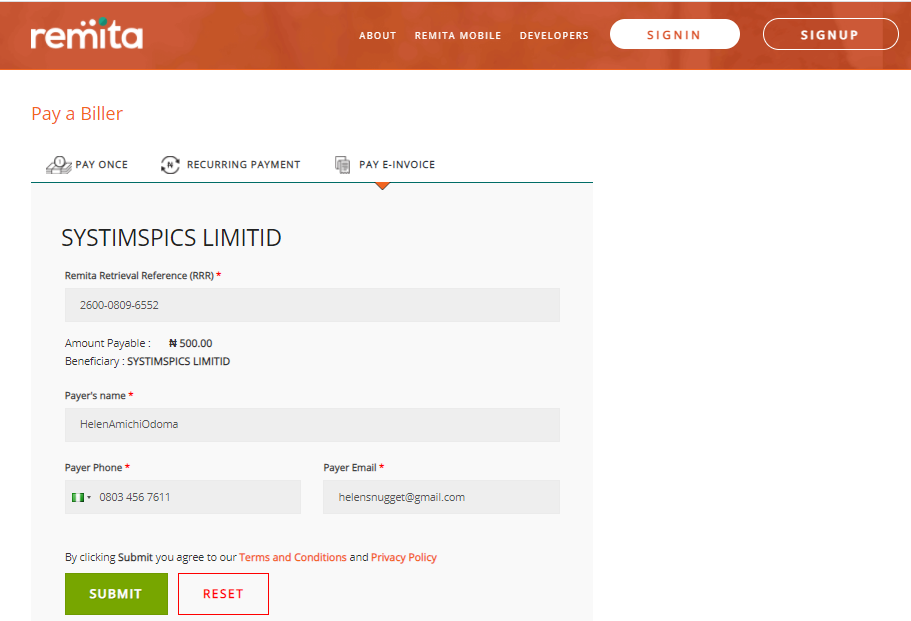
Step 17:
Click on pay to make your payment
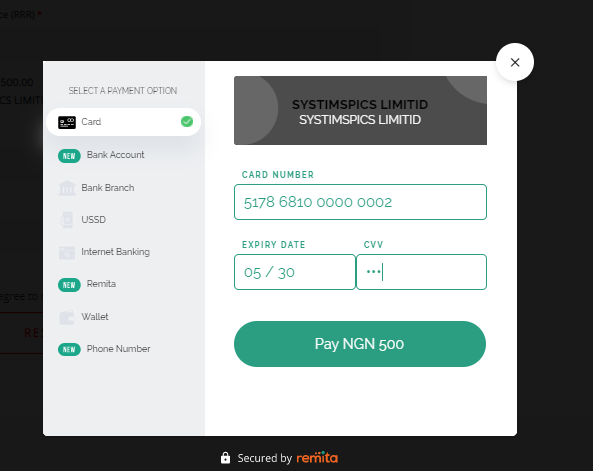
Step 18:
Click on pay to make your payment
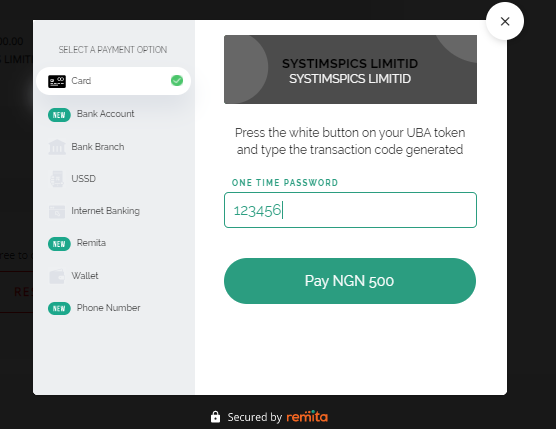
Step 19:
The payment is successful. Download or view receipt then return to dashboard
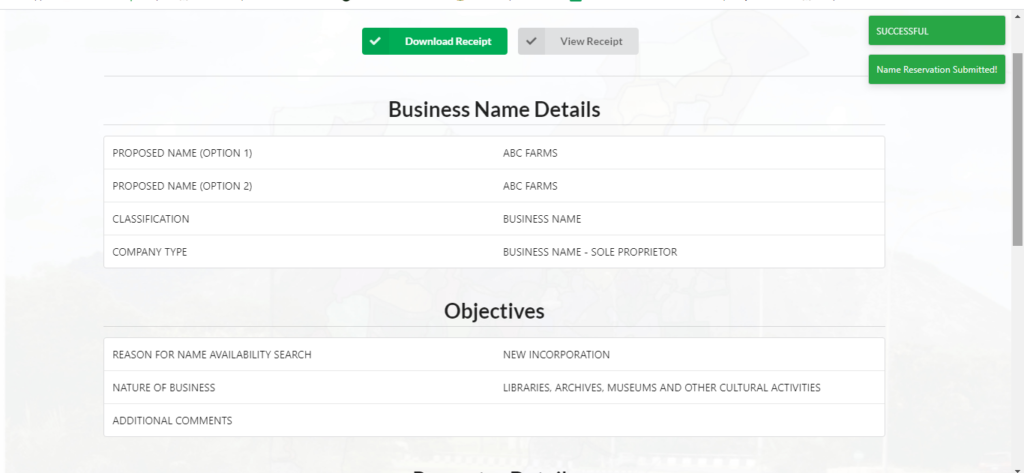
After the name reservation has been approved you move on to business registration
Step 20:
Business Name Registration
Begin Business Registration with name availability code or click on reserved button under name reservation to select the approved name then begin new business name registration
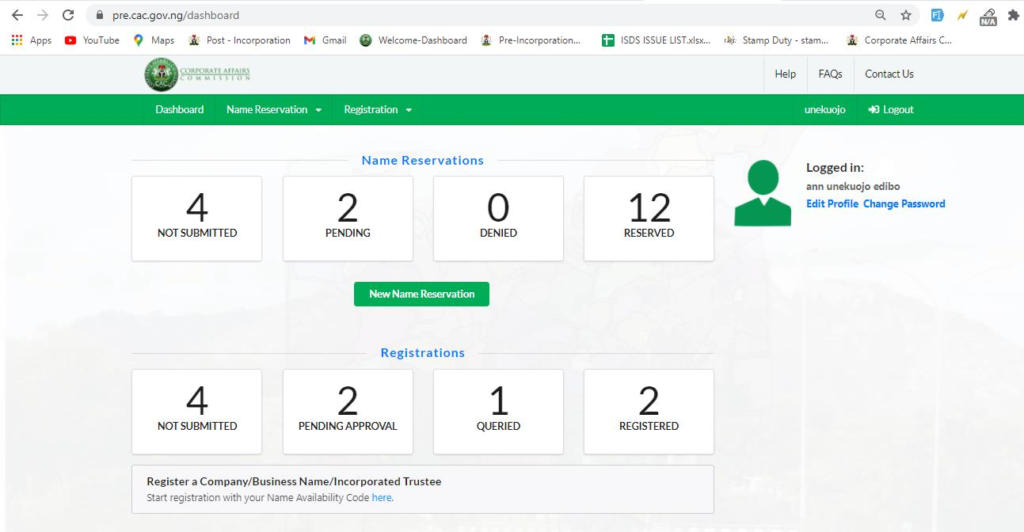
Link to video: https://youtu.be/h7QGpJ2sDRo?si=ohw0RZK3a6wITbJR
Step 21:
On the Reserved Name Reservation page, click on the corresponding start registration button beside RAMI WORLD
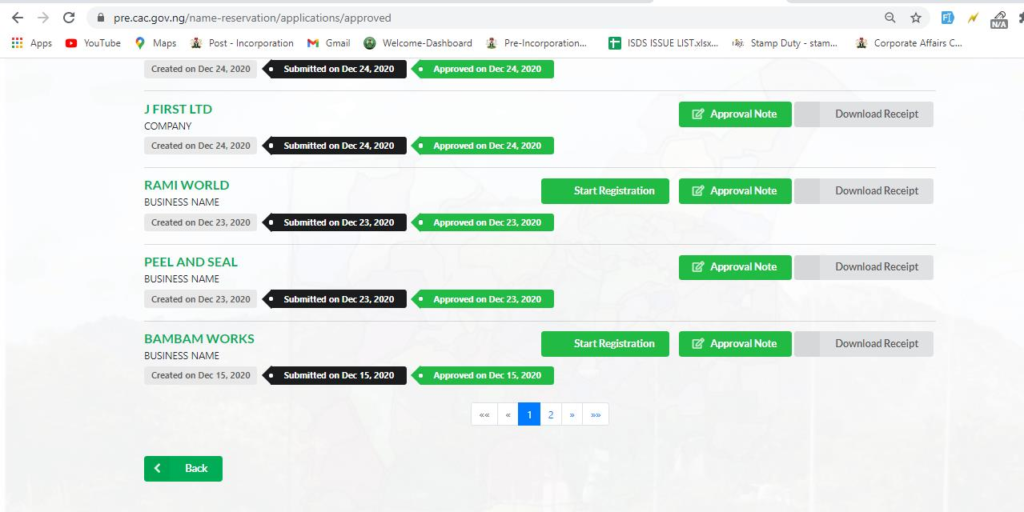
Step 22:
On the Business Details page, fill all required fields
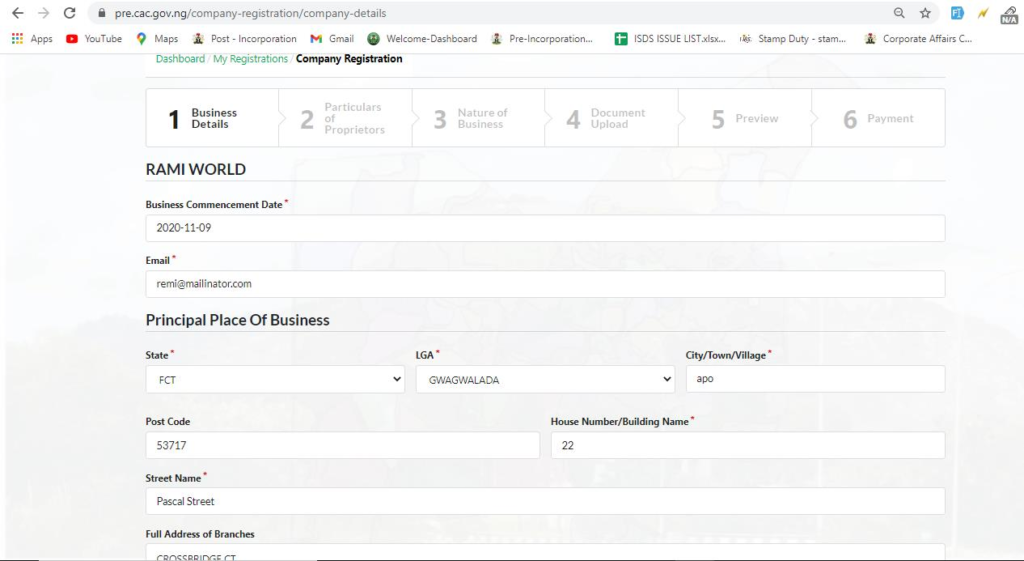
Note: By law business owners are expected to register their business within the first week of operation. Therefore, Businesses that indicate that they have been in business for over 7 days will pay a penalty fee
Step 23:
Click the save and continue button to proceed
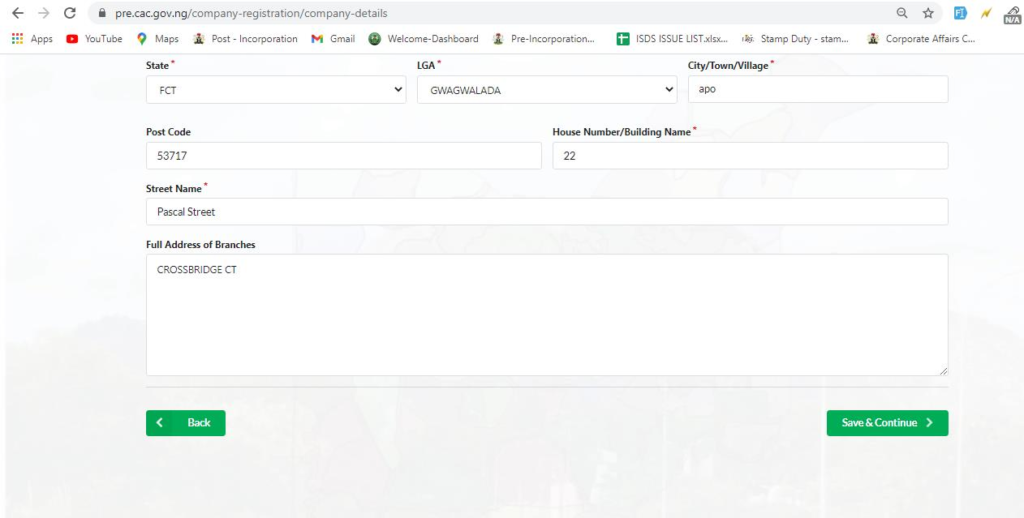
Step 24:
On particulars of proprietors add either individual partner, corporate partner or minor partner
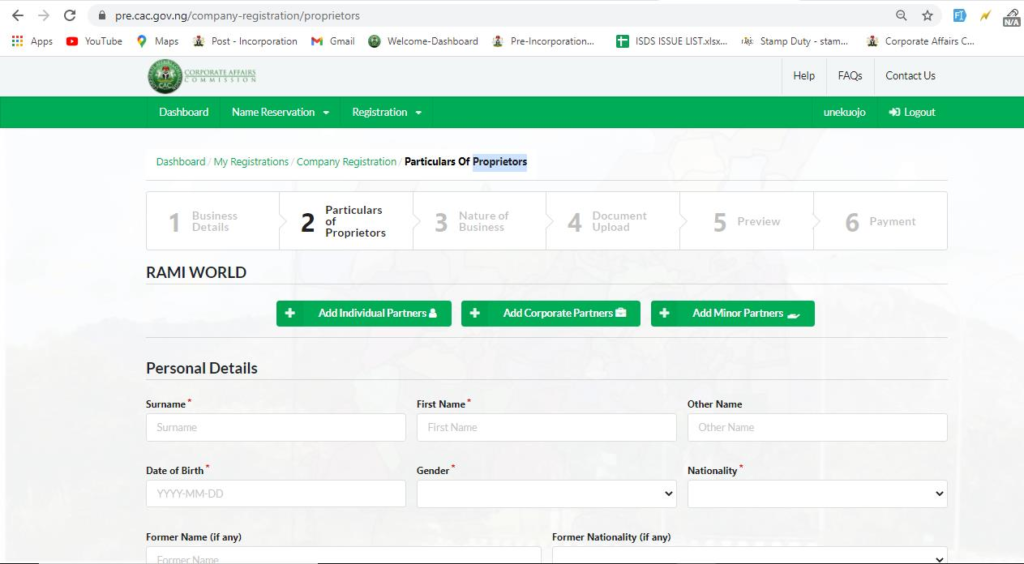
Step 25:
Click on save and continue
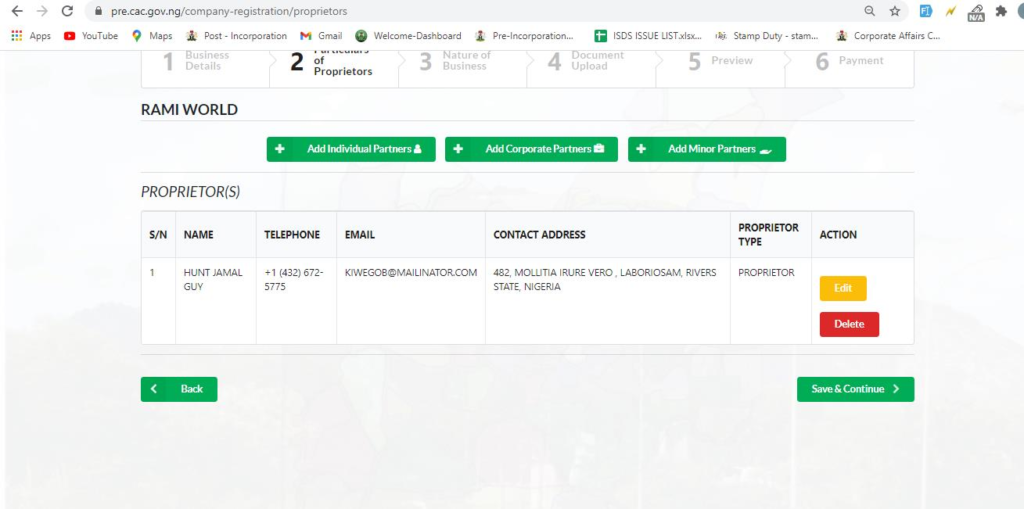
Step 26:
On the Nature of Business page, click on the add nature of business button and fill all required fields
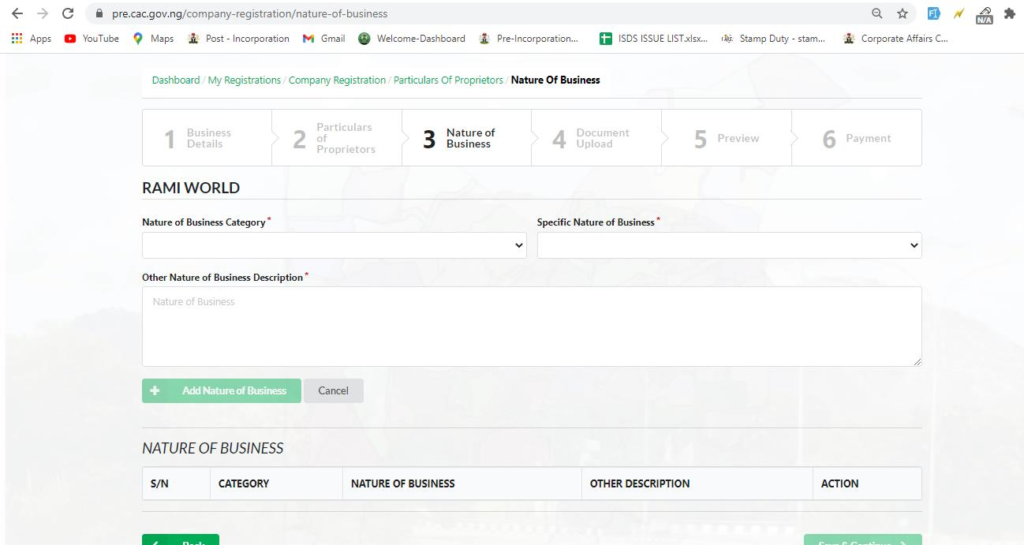
Step 27:
Click the save and continue button to proceed
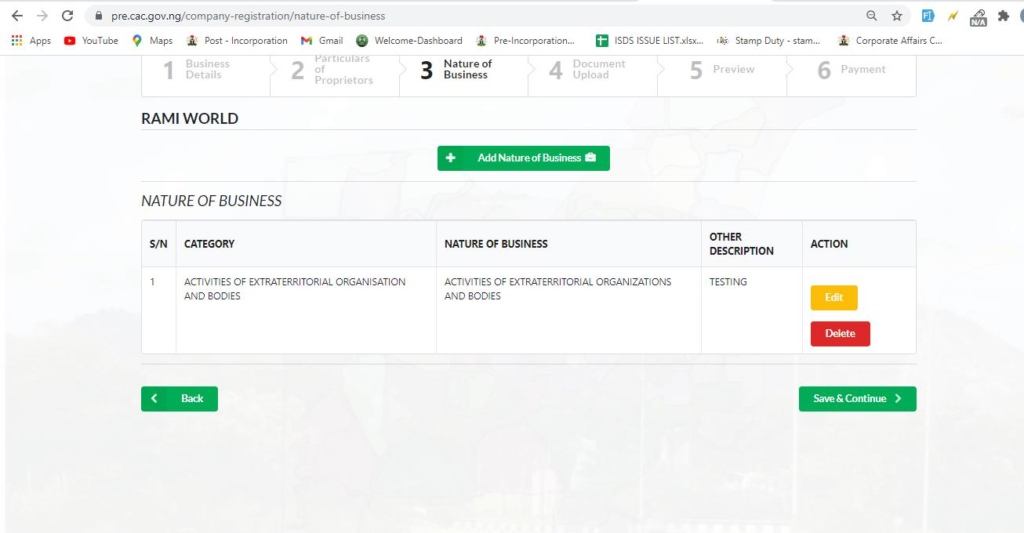
Step 28:
On the Document Upload page, upload all necessary documents and click the save and continue button to proceed
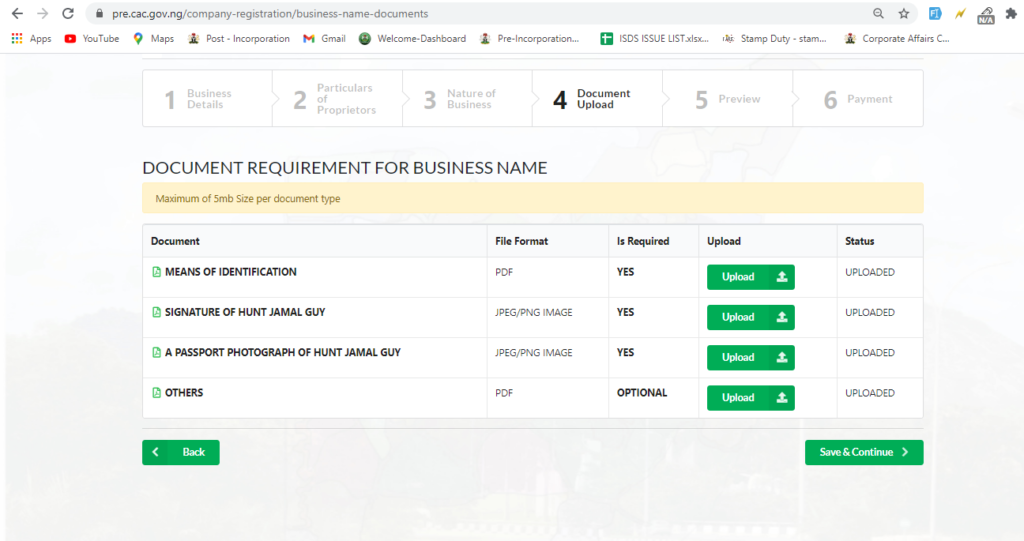
- To learn how to professionally edit your valid government ID card visit: https://www.youtube.com/watch?v=h_a09yYJyVQ
- To learn how to professionally extract your signed signature on a piece of paper visit: https://www.youtube.com/watch?v=NDLLE0Ji3HA&t=0s
- To learn how to extract your signature using your mobile phone visit: https://www.youtube.com/watch?v=2T0zoIgsTFQ
- To edit or crop your passport photograph make use of Inshot or any photo editing app or software.
Step 29:
On the preview page, crosscheck all information
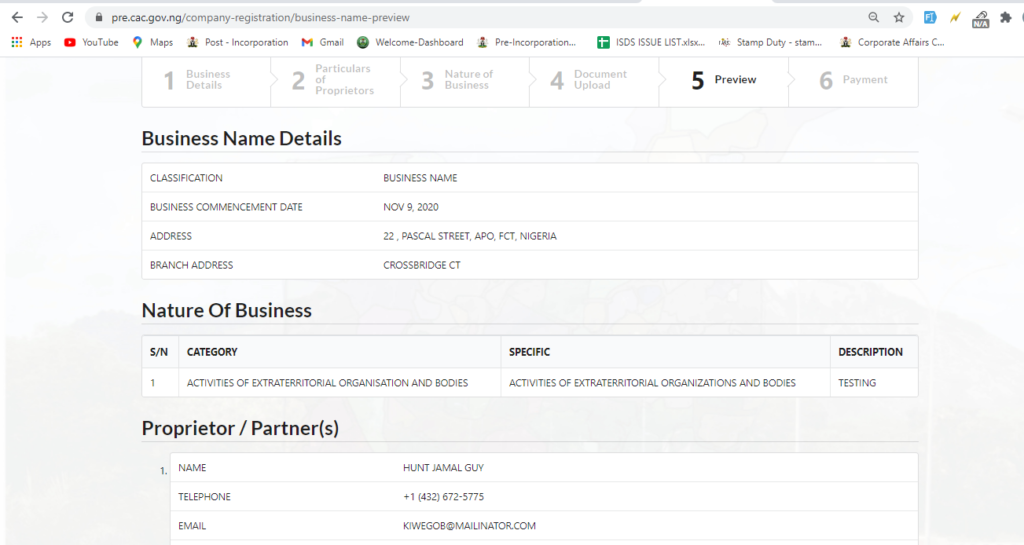
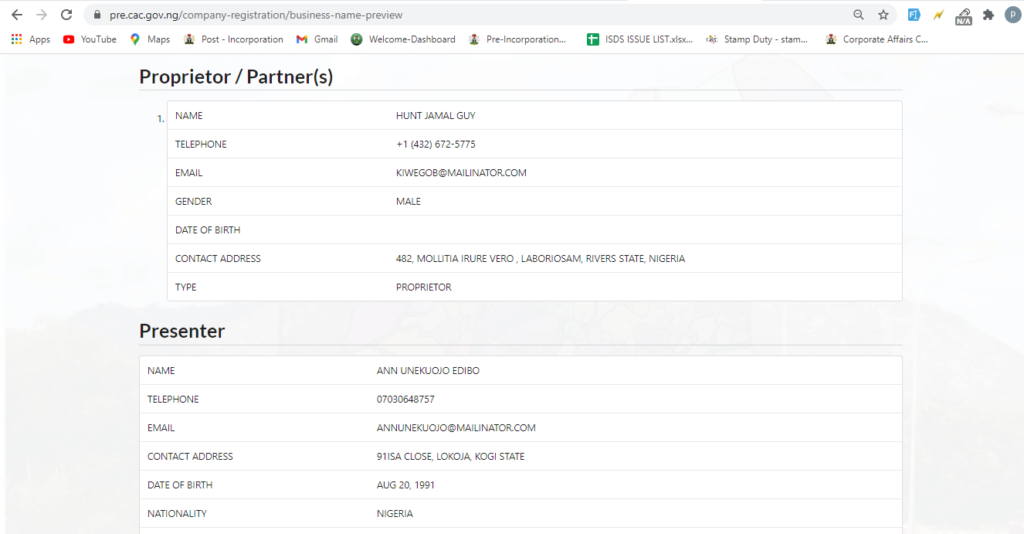
Step 30:
Click on proceed to payment
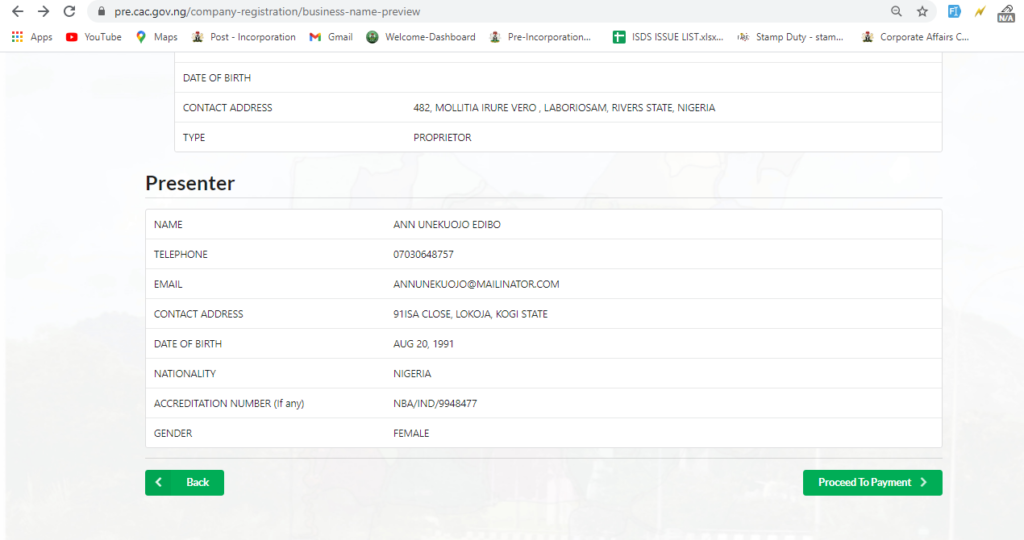
Step 31:
On the payment page, click the payment (Remita) button and make payment
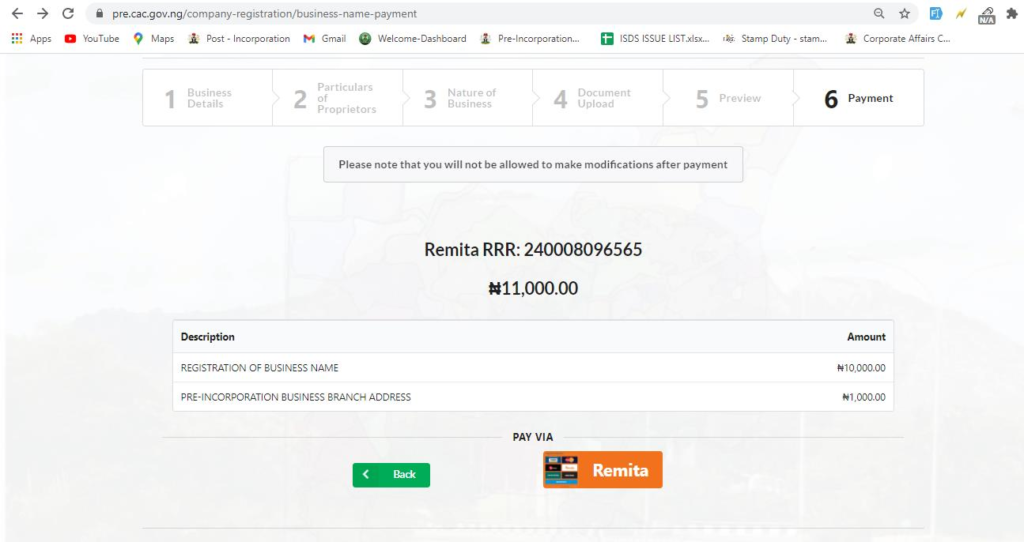
Step 32:
After successful payment, view and download receipt on the receipt/ post payment page.
Then click on the ‘back to dashboard’ button to return to user dashboard
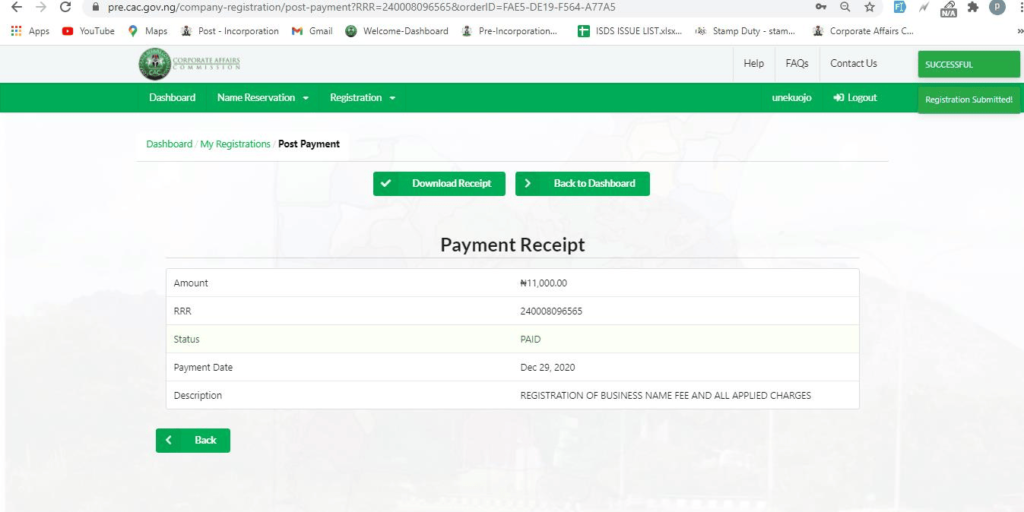
You would then need to wait for some days for CAC to approve before you can download your business documents.
Step 33:
Downloading of Document
Login to your account on CAC, on your dashboard page click on the Registered button below registrations

Link to video: https://youtu.be/z4XuoL1P2yg?si=aJZmnn5KADF_XmOH
Step 34:
Click on download documents
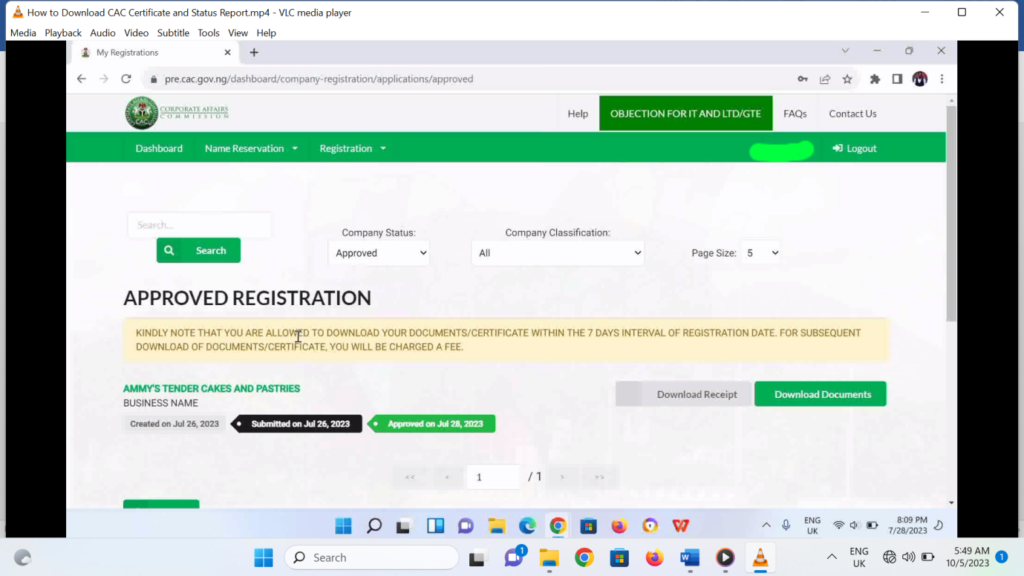
Step 35:
Click on download to download CAC Status report and CAC certificate
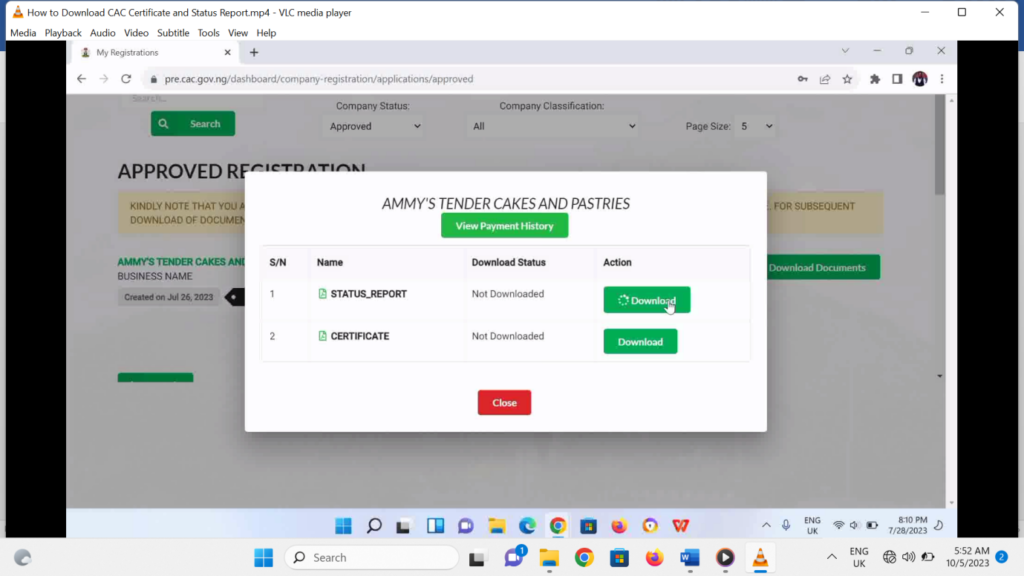
Link to video: https://www.youtube.com/watch?v=z4XuoL1P2yg
Congratulations in Making it to This Point
ACCESS THE FULL VIDEO GUIDE here
Link to video: https://youtu.be/ASO7Bc36uWM?si=fAqij9dgnOyCVwB9
Step 36:
Bonus
- TIN Application
For Tin Application its best you visit the closest FIRS branch near you to apply, it takes few hours and it is free.
You could also do this online by visiting https://www.jtb.gov.ng/ or visit https://tinverification.jtb.gov.ng/Home/Index
Steps online
- Visit the JTB (Joint Tax Board) TIN registration portal.
- Enter the required details in the respective fields.
- Make the respective selections that apply to your business and complete the application form.
- After completing, click the ‘Submit’ button. You will be redirected to another page on which you will be required to upload the documents listed in the ‘required documents’ section of the page.
- Follow the onscreen instructions and then proceed to submit the duly filled form.
- The application will be approved once the information and documents you have provided have been verified.
- The officials will then process the TIN for issuance. In case of any issues, the applicant will be contacted and asked to provide the correct information or documents.
- After about ten business days from the date of application, your non-individual TIN will be emailed to the applicant. Keep in mind that this period might often stretch to about two months, depending on numerous issues.
- Opening a Business Bank Account
In opening a business account in Nigeria, you can walk into any of the Bank close to you and tell them you want to open a business account or corporate account.
They should provide an account opening form for you and guide you on what you need and how to fill and submit the form.
The basic requirements are:
- Photocopy of your CAC Certificate
- Photocopy of your Status Report
- TIN (Tax Identification Number)
- Business address and photocopy of utility bill to verify address
- Business Owner(s) Details (Full name, Address, Contact, etc)
- Business Owner(s) Document (Passport Photograph, Photocopy of valid government ID, Photocopy of utility bill to verify address)
Alternatively, you could open a business account with the recent digital banks like Chipper Cash, Kuda, Opay, Moniepoint and etc.
They usually have lesser requirements and it gets easier if the business was newly registered.
Announcement: If you intend using your mobile phone to carry out all these then its best you turn on desktop mode on your mobile browser.
To learn how to turn on desktop mode on Google Chrome Browser visit: https://youtube.com/shorts/q3m_T8cN0io?si=h96LGXqU48oyIYZT
Nevertheless, we strongly recommend that you use a laptop or personal computer.
- Document editing resource and guide
1. To learn how to professionally edit your valid government ID card visit: https://www.youtube.com/watch?v=h_a09yYJyVQ
2. To learn how to professionally extract your signed signature on a piece of paper visit: https://www.youtube.com/watch?v=NDLLE0Ji3HA&t=0s
3. To learn how to extract your signature using your mobile phone visit: https://www.youtube.com/watch?v=2T0zoIgsTFQ
4. To edit or crop your passport photograph make use of Inshot or any photo editing app or software.
5. To access all videos on How to register or resolve common issues during your business name registration on the CAC website visit the playlist: CAC Business Name Registration: https://www.youtube.com/playlist?list=PLJE5hTT0SEpa3wNsaq-2hx1SIwbe1jAb2
Tutor: Mr. Gospel Wobo
LinkedIn: https://www.linkedin.com/in/gospelwobo